Design Studio Website
Now it’s time to work with the places reserved for the pictures. In this case we’ll apply the Rectangle Tool (U) of white color.
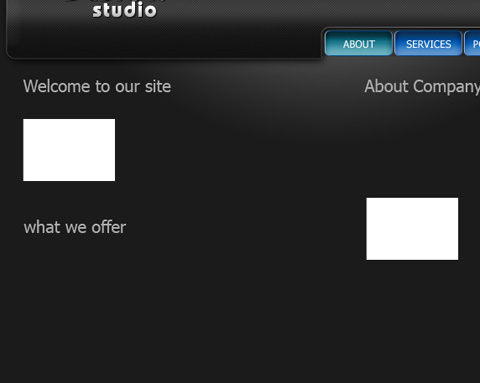
Both layers look the same. Next you may see the layers’ parameters:
Blending Options>Stroke
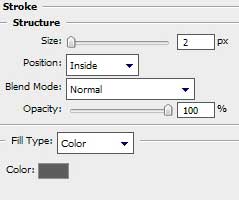
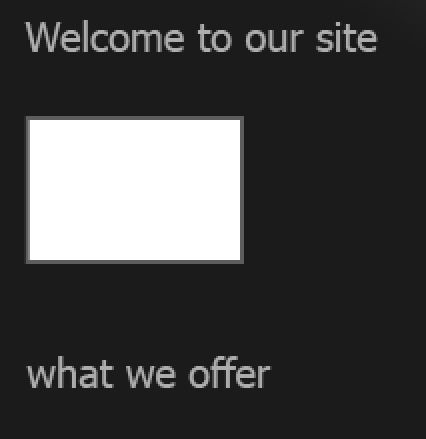
On the reserved places for the pictures, we may introduce the pictures themselves (preliminary cut out).
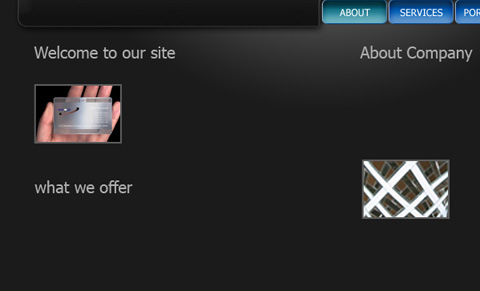
Insert the corresponding text in the site’s sections:
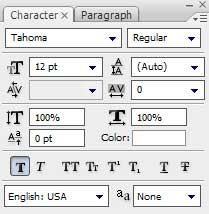
the bold text
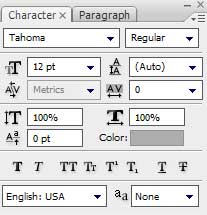
the main section’s text:
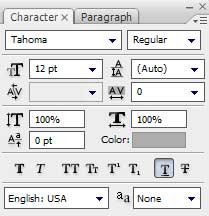
links inside the text:
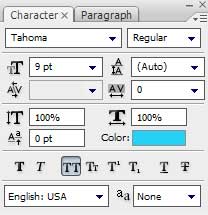
links of blue color
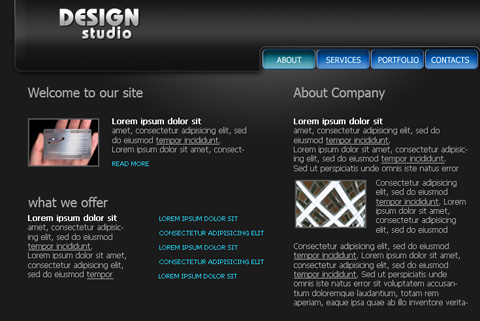
Take now the Line Tool (U) and represent several dividing lines with the color #555555
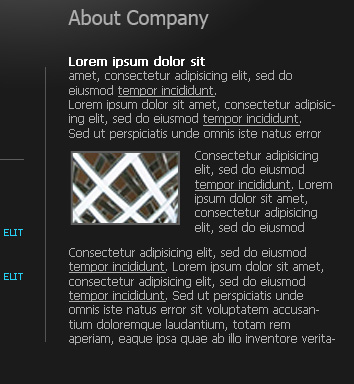
Create a new layer and try to draw near the links several pointers, applying the Pencil Tool (B) (brush 2 px) with the color #27D1F4
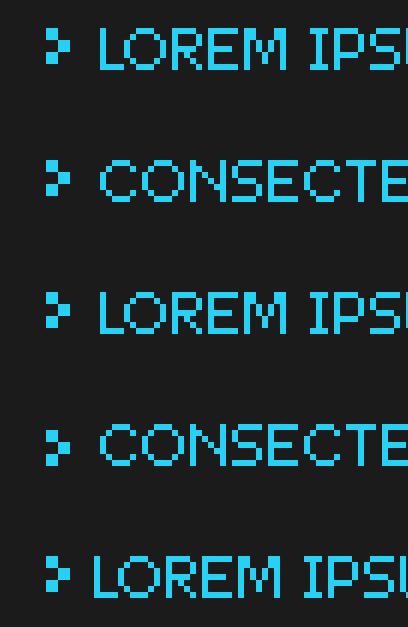


Comments