Dedicated Servers banner design
Next we shall insert the server options’ list:
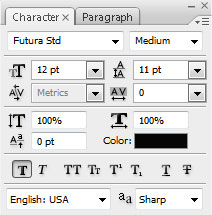

Choose the Pen Tool (P) to represent a pointer near the server’s options, selecting the color #449ACB

Make two copies of the pointer’s layer and select Free Transform option to place the copies as below:

On the banner’s left top corner we shall insert a layer containing the price. In this case we have to select the Pen Tool (P) and the Convert Point Tool for the appropriate corrections.
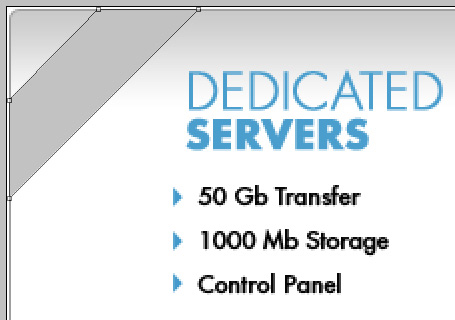
The layer’s parameters: Blending Options>Gradient Overlay
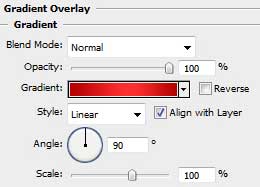
Gradient’s parameters:

Blending Options>Stroke
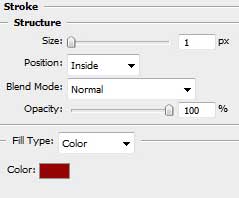

Write now the text for the price list, keeping the next indicated demands and then select the Free Transform option to turn over the text’s layer:
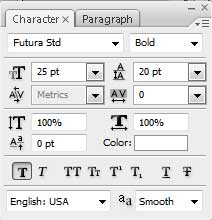
$10
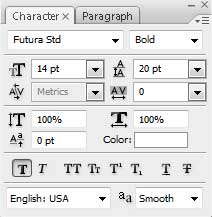
.99



Comments