Decorative illustration – domino lamp
Welcome in making a decorative illustration tutorial. Well actually it’s an illustration that represents some of design elements of a product too. I didn’t actually figure out the true look and all the design elements of the domino lamp but this illustration will definitely help me do that.
So let’s go then.
I’ve chosen the document with such dimensions but actually I will crop it for search for better composition in the future.
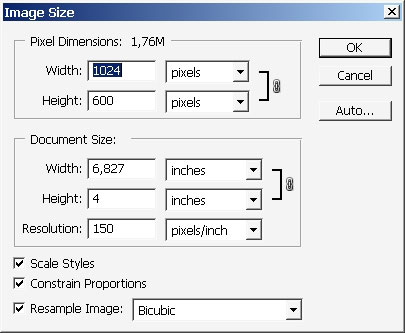
I actually start with the gradient but this time it is quick mask tool to start with.

I use different gradient maps for Qmask.
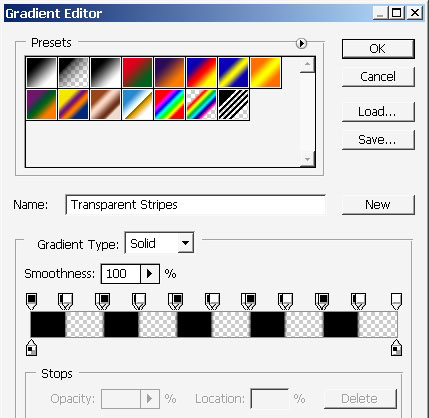
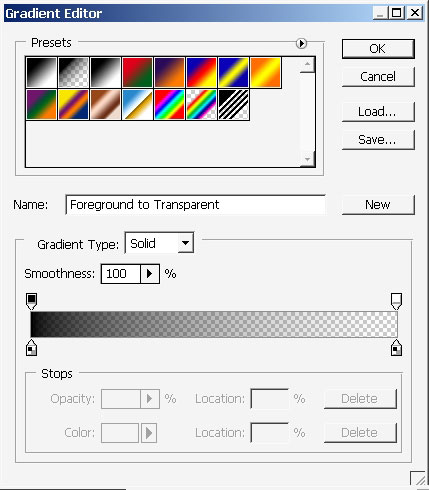
Visual Effect:
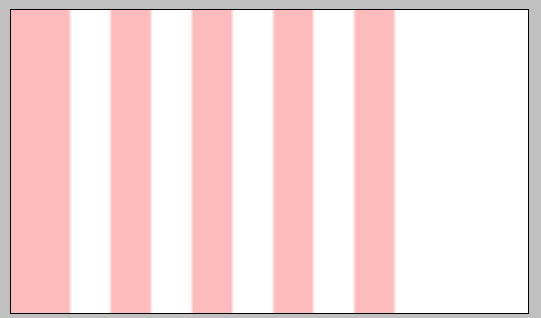
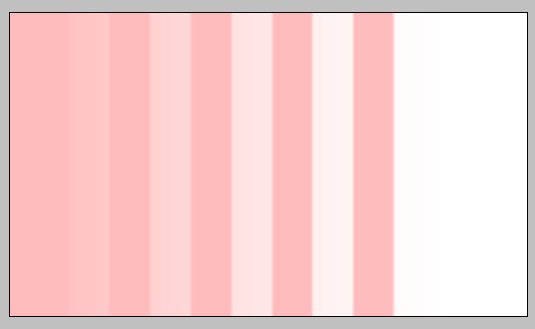
Tap Q to exit the Qmask. Now all that you got is a selection. Actually the Qmask along with color overlaying is a gradient, but anyway Qmask method can be usefully used in different situations. For example you can transform and warp the selection like you want. This way you can get and interesting and complex selection.
So be it:
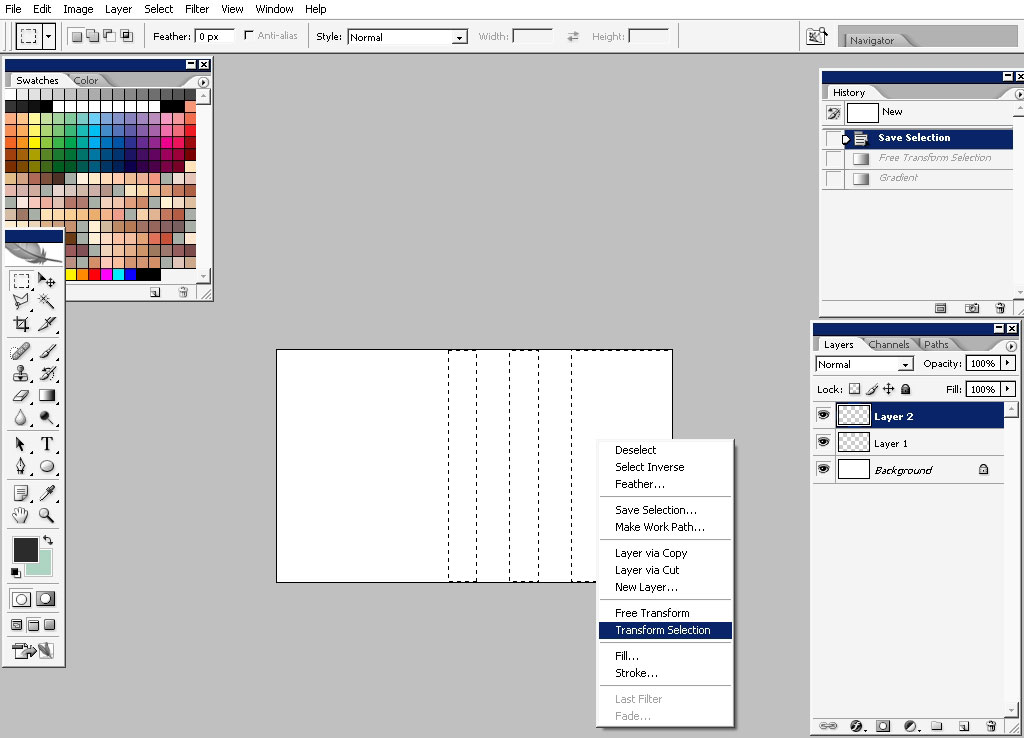
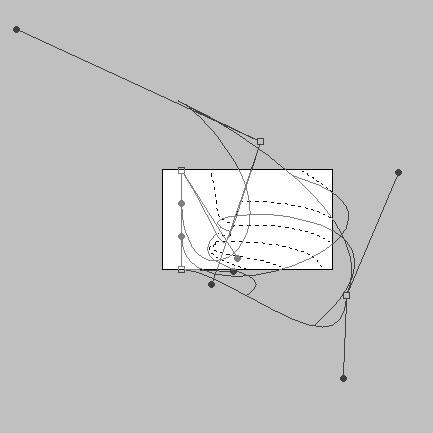
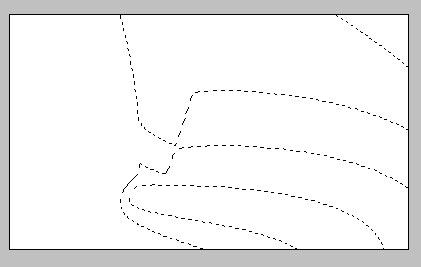
Here I will use gradient to overlay my selection.
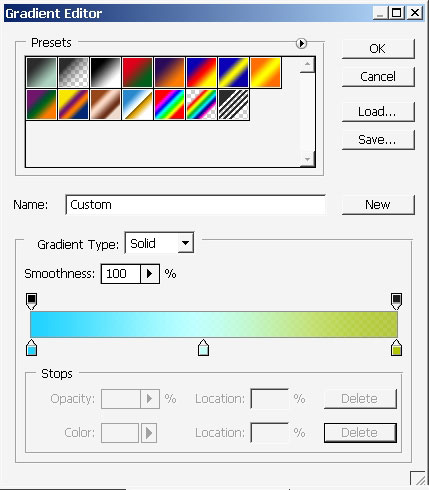

Now create a layer between the two we already have:
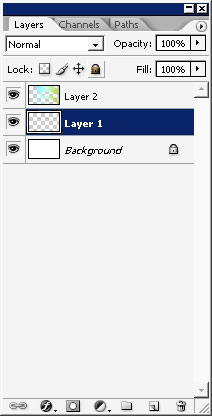
…And just poor the standard black to white gradient (with more black) on the layer.
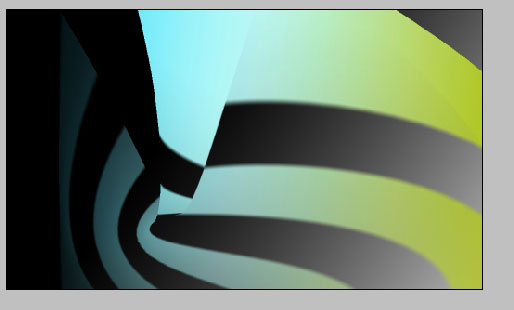
To pop an object from background to foreground a shadow can be used.
Here is my shadow on a new separate layer. It was created with reflected black to transparency gradient with a little bit of Gaussian blur.
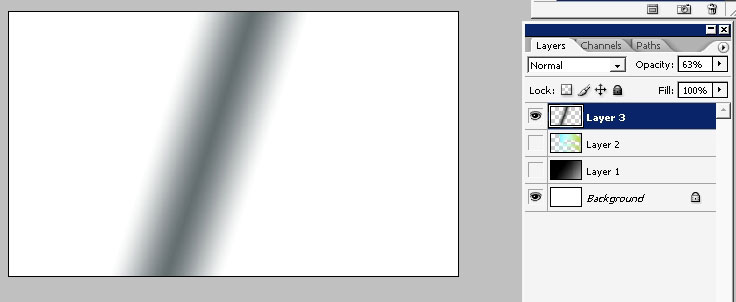

I will crop the image now.

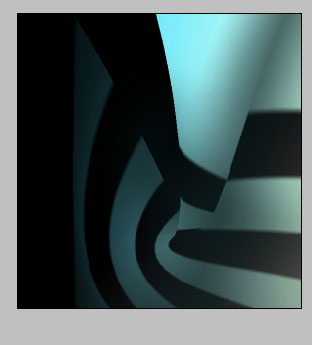
To
pop the object even more I will use a Quick mask and use a rounded
REVERSE type black to white gradient with blending more set to PIN
light.
And here what I’ve got.
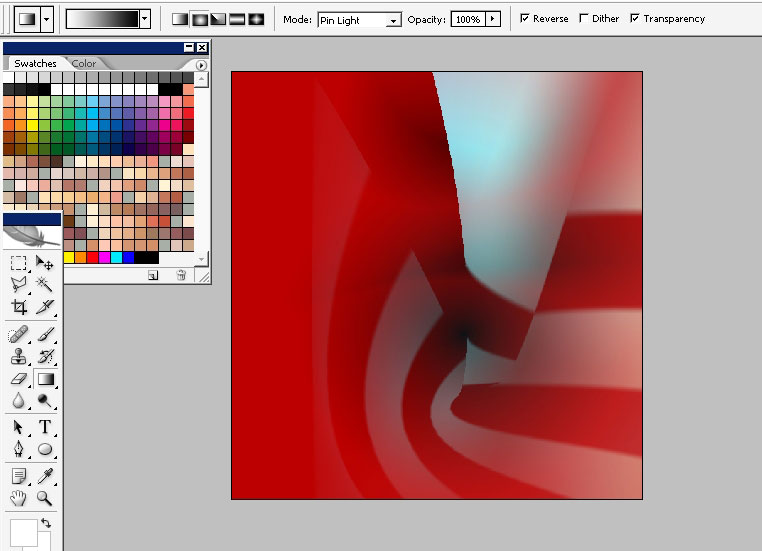
Tap Q once again to exit the Q mask mode.
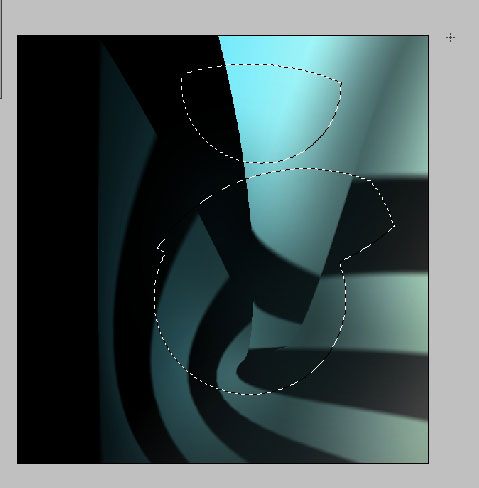
Add a color by adjusting the main layer (the one that has the colored object) with Saturation.
Do not deselect the selection you got from the Qmask manipulations.
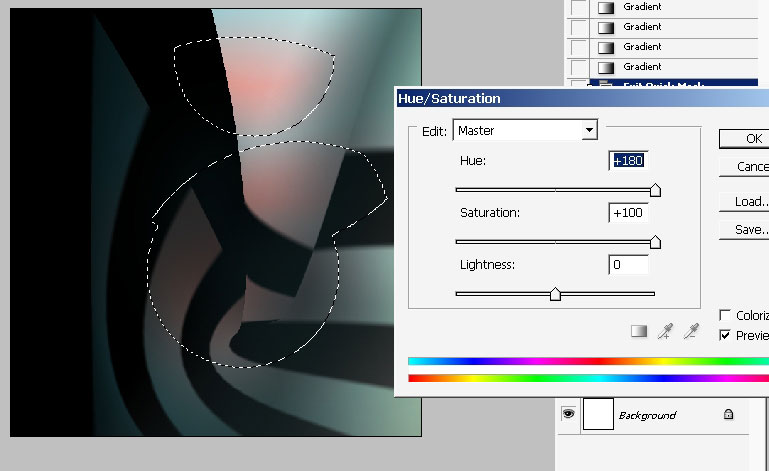
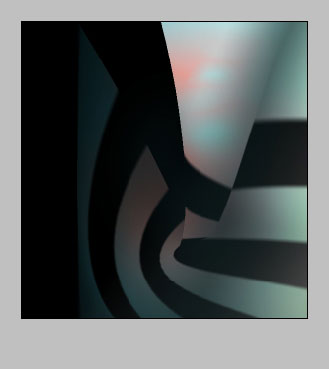
Next Step:
Now we got to make the object to look like some kind of lamp. Select the lasso tool with these settings.

Make a selection.
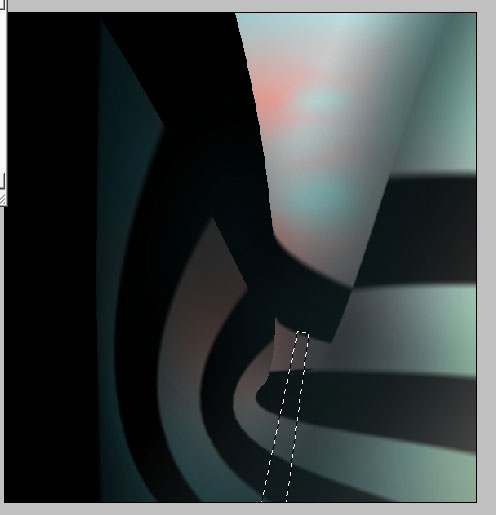
Overlay the selection with black to whit gradient in this direction.
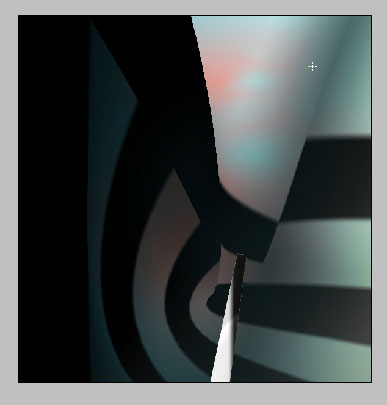
Now remember that shadow we have on the separate layer. Make a copy; Go to layer styles and make a White color overlay.
We got glow (or light) instead of a shadow now.
I’ve made several copies of the lights and drop them on the edges of the object.
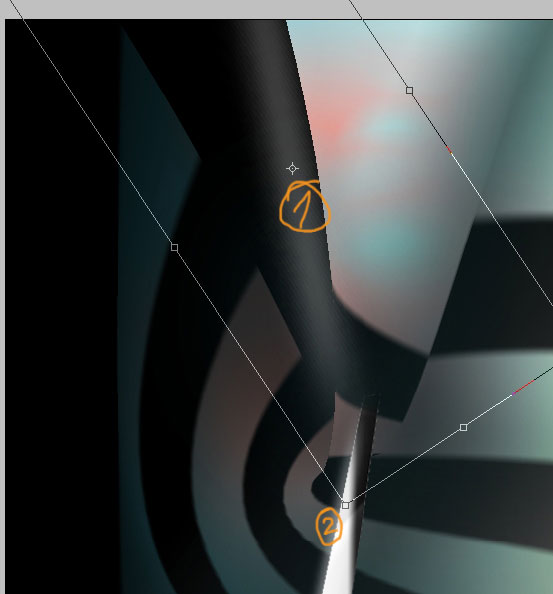
Final steps:
Make such kind of selection using lasso tool.
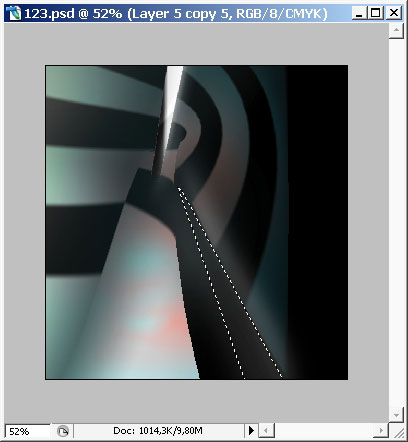
Make a new layer.
Overlay the selected with white to transparency layer or just fill it with pure white color.
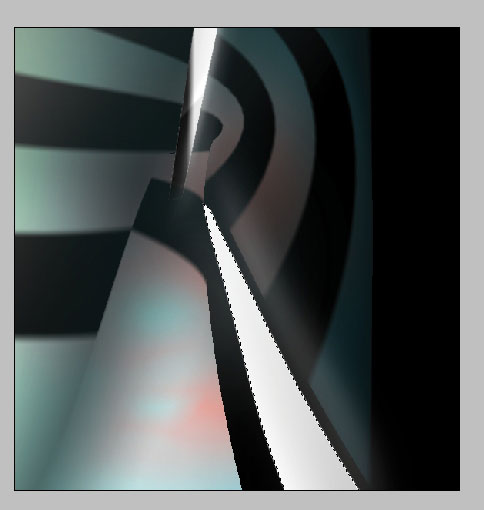
Drop an inner shadow using a layer styles.
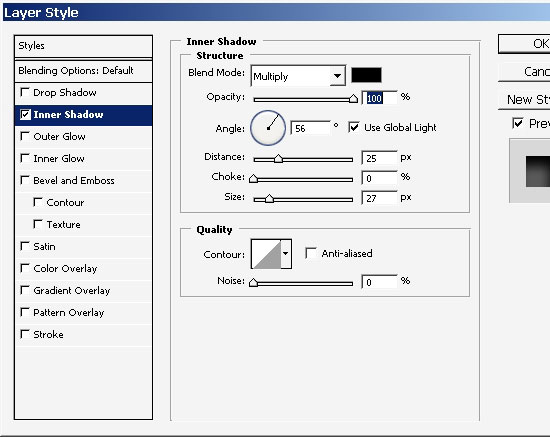
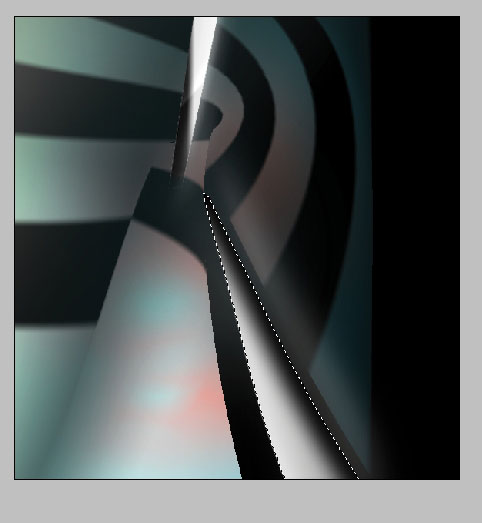
Deselect.
Final
color adjustments and we are ready here. I’ve made some text
and some design elements in the final version but the concept is here.
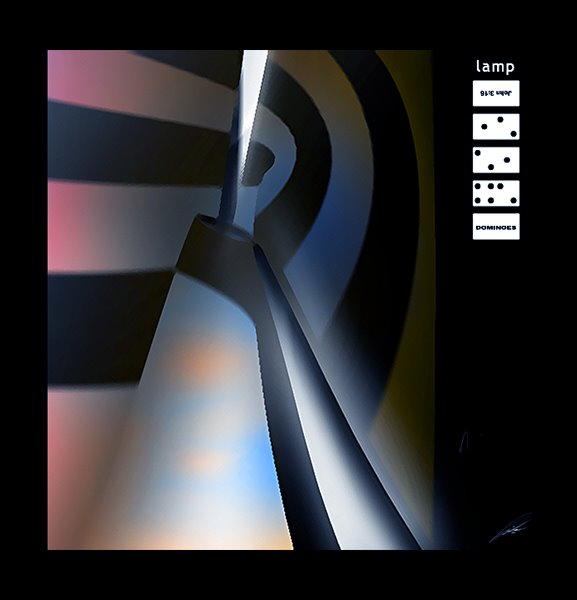
So, I hope you practice a lot on your long way as an artist, illustrator or whatever).


Comments