Dating Agency Weblayout
Blending Options-Stroke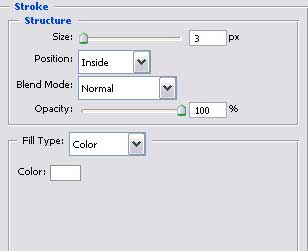
Take again this tool  to insert a picture with the color EAEAEA and the parameters from next step.
to insert a picture with the color EAEAEA and the parameters from next step.
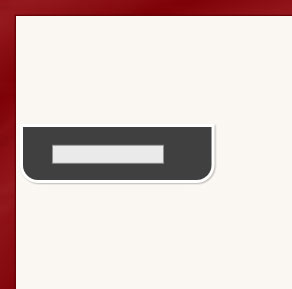
Blending Options-Stroke
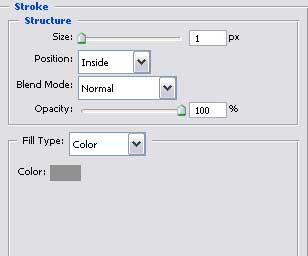
Apply the previous tool to represent a figure with the parameters indicated in the lower picture.
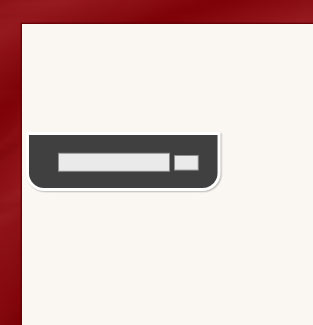
Blending Options-Stroke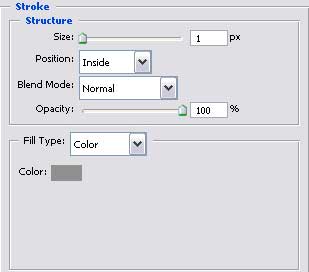
Take the next instrument  to picture an element colored in EE2425, then apply the next tool
to picture an element colored in EE2425, then apply the next tool  to delete the upper part of the image. Make everything look like in the next picture.
to delete the upper part of the image. Make everything look like in the next picture.
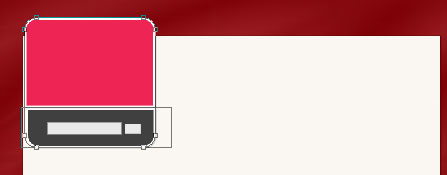
Blending Options-Drop Shadow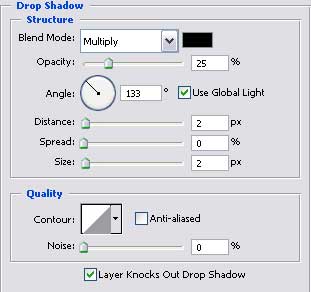
Blending Options-Stroke
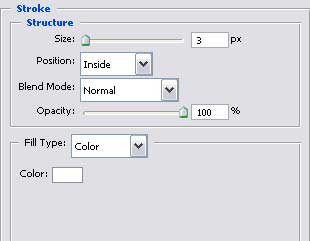
Apply again  to picture an element colored in FF3367, then use another tool
to picture an element colored in FF3367, then use another tool  to erase the upper part of our picture. Use the same sizes demonstrated in the picture.
to erase the upper part of our picture. Use the same sizes demonstrated in the picture.
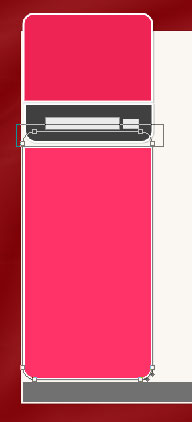
Blending Options-Drop Shadow
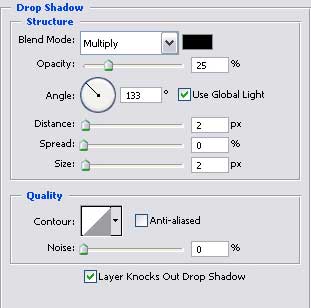


Comments