Dating Agency Weblayout
Take the next photo now and place its layer above the layer with the blue rectangle, holding on the same Alt button. Click between these layer again and the photo becomes a mask also.
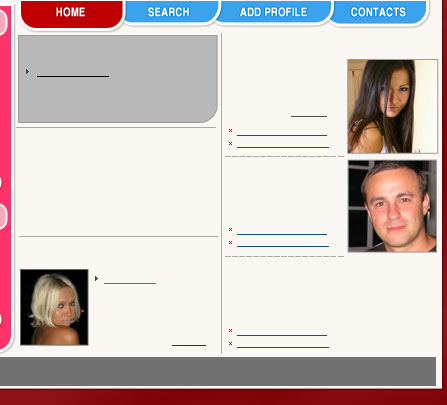
Take another photo now and place it the same way it is indicated next image.
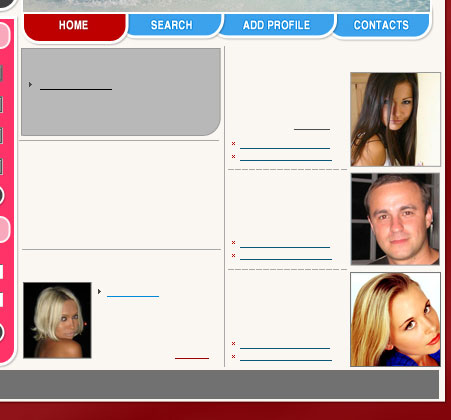
Applying now the next tool  , represent a figure colored in BE0000 with the parameters from next step.
, represent a figure colored in BE0000 with the parameters from next step.
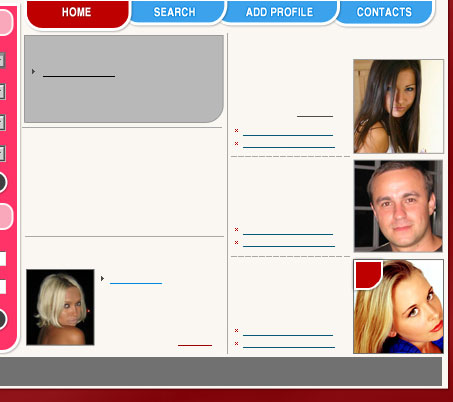
Blending Options-Drop Shadow
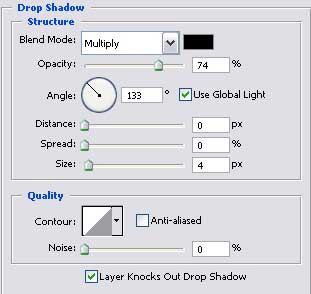
Blending Options-Stroke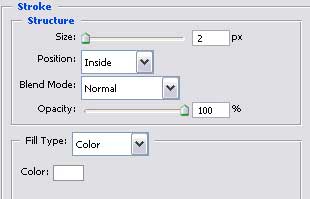
Copy this new made layer two times and place them out the same way like in the next picture.
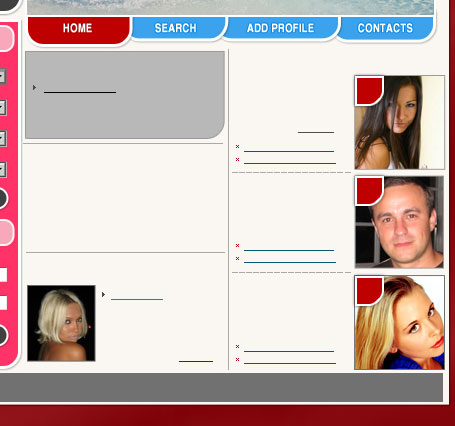
Now add the text for Quick Search Form, Members Login, Welcome Windows, Featured Profiles keeping the Tahoma type, the size and the color.
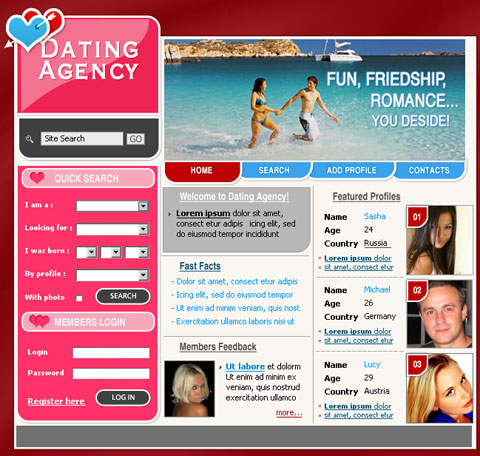
Finished!
View full size here.


Comments