Custom Unique Text
Start by creating a new document any size. Select the Horizontal Type Tool and type your text. For this tutorial I have simply typed “text”.
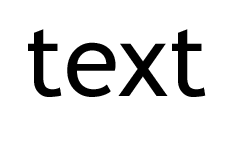
Now right click on your text and select “Convert to Shape”
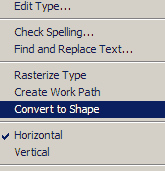
Now we can modify our text to whatever we like. In order to give an example for this tutorial I am simply going to modify the “X”.
I selected the “Delete Anchor Point” tool  and I deleted the anchor points that you can see in the next picture.
and I deleted the anchor points that you can see in the next picture.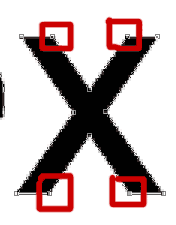
and here is my result.
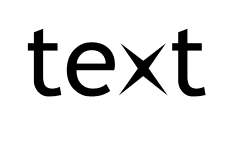
Then I picked the “Direct Selection” tool and I just dragged two of the anchor points et voila.
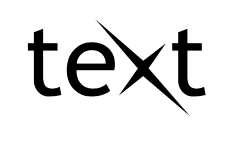
Of course this is just a simple example, in this case I have just modified one letter of my word, however I could have modified more or even all of them. In addition to that the editing possibilities are endless. If you want you can add anchor points to different locations, modify the bezier curves etc in order to create your unique text.


Comments