Custom Floral Wallpaper
October 26, 2007 | 0 comments
Create a new layer again and select the patterns2 brush of white color.
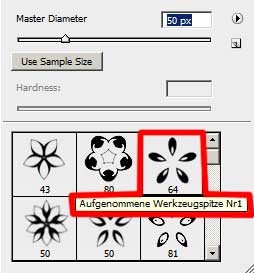
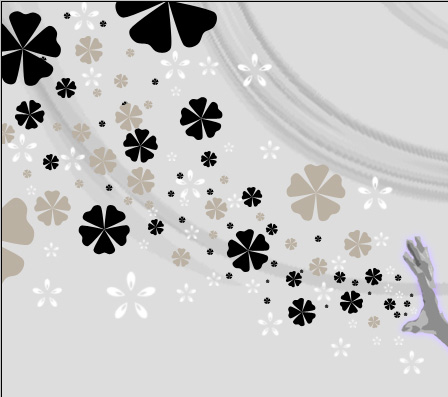

Select now out of the same set a new brush having the white color. (Create new layer)
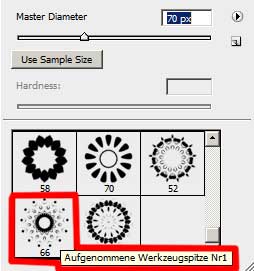
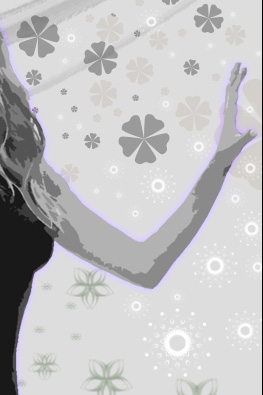

It’s time to create another layer (Create new layer) and use on it the same brush: patterns2, having the color #2C7C76
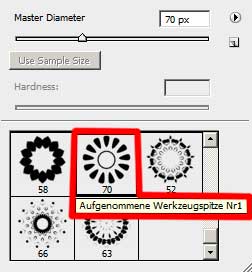


Change the layer’s parameters: Fill 70% 
Another new layer should be created. Use the same brush out of the same set, but this time of this color: #AF5CAE
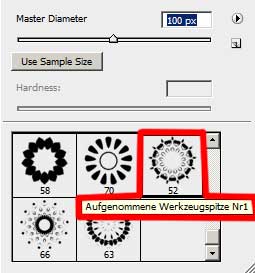
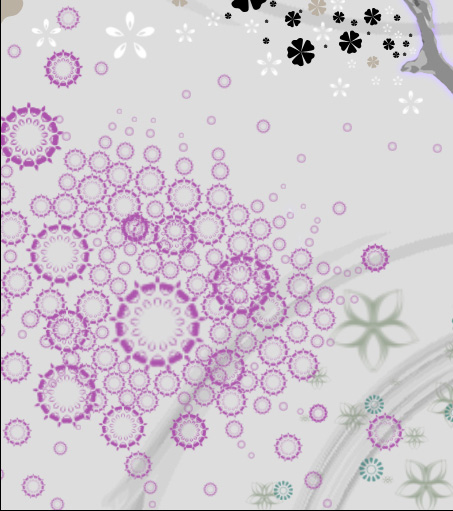

Apply the indicated below layer’s parameters: Fill 30%

Finished!
View full size here.
Download brush here


Comments