Crossfade the clips
Crossfade the clips.
Select the Time Selection tool, and select the range of audio you want to crossfade between the first and second clips. Depending on where you dragged in the track display, one clip will probably be selected. Ctrl-click the other clip to select it. Then, choose Edit > Crossfade > [crossfade option]. Repeat for the remaining clips.
We chose the Sinosudial crossfade option because we felt it created the most natural crossfade. The other crossfade options are Linear (which produces an even crossfade), Logarithmic In (which produces a steeper slope at the end of the fade), and Logarithmic Out (which produces a steeper slope at the beginning of the fade). After you apply each crossfade, play the recording to listen to the results. If you’re not satisfied with the results, you can manually adjust the control points in the clip envelope. For more information on editing clip envelopes, see Adobe Audition Help.
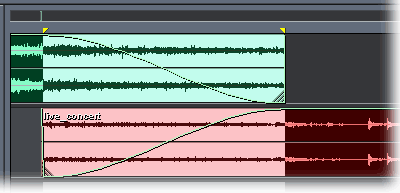

Comments