Creating Abstract Backgrounds
Have you ever seen those cool looking abstract desktop backgrounds people are making? Turns out they aren’t so hard to make! Follow this tutorial to learn how to make some of the coolest designs possible in PhotoShop.
First you’ll need to open a blank canvas that is the size of the resolution you use (for me that’s 1024×768).
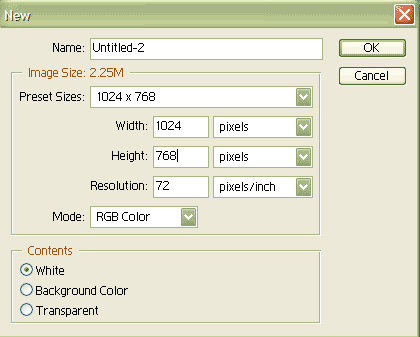
Press Shift+D to reset your colors and click on the gradient tool. Make sure to make your gradient settings match the picture.

Start to make gradients all over the picture until you think you have a cool design. This is what I got.
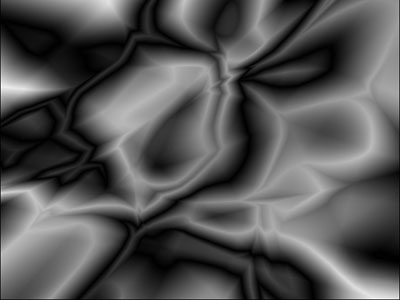
Duplicate the layer and go to Filter>Distort>Wave and use the settings shown in the picture.
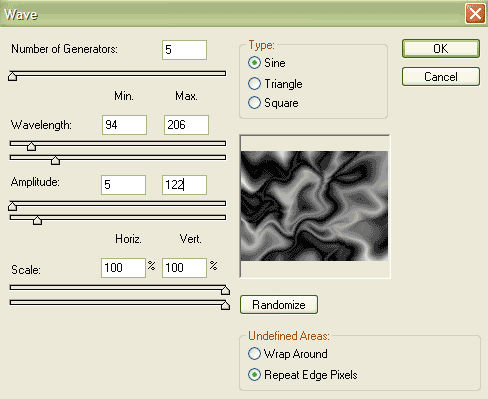
Set the duplicated layer’s mode to Lighten and merge down (Ctrl+E).
Make two (2) duplicate layers and add a Twirl filter (Filter>Distort>Twirl) to the top layer, using the settings seen in the picture.
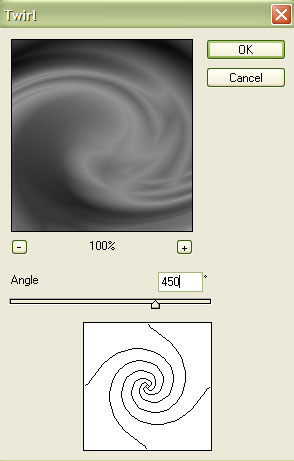
Set the top duplicate layer’s mode to Darken, then mere down (Ctrl+E) to the next duplicated layer.
You should now have two layers, one with a Twirl filter present and one with it not. Duplicate the layer that does not have the Twirl filter and move place it as the top layer.
Add a Wave filter (Filter>Distort>Wave) using the same settings as before. You may want to hit the “randomize” button a few times to get the desired effect.
Set this layer’s mode to Difference and mere down (Ctrl+E).
Add some color to the image by pressing Ctrl+U (make sure the Colorize option is checked). You can choose any color that you’d like but for this tutorial I chose 193, 28, -25.
You can now delete your bottom most layer, which should still be without color.
Duplicate the colored layer and set the layer’s mode to Overlay. This will take away some of the lighter colors and give the design a cooler effect.
Following these steps should give you a pretty cool looking background to use for your desktop! As with most tutorials, you can play around with the settings to get different effects and looks to the design. Here is my finished result.



Comments