Creating a Talking-Head Flash Video
Creating a Talking-Head Flash Video
Author: Tom Green
HomePage: http://www.tomontheweb.ca
The product page for Macromedia Dreamweaver 8 shows some videos in a pod called Customer Success Stories. If you take the time to check them out, you will find guest appearances by my Community MX colleague Stephanie Sullivan as well as myself (see Figure 1).
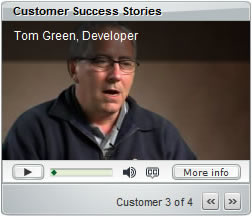
Figure 1. A satisfied Dreamweaver 8 customer
The interesting thing about these videos is that the dark, neutral color in the background wasn’t actually part of the set when I was interviewed. It was added during the editing phase of the video process (also called “post-production”). The videographers shot us against a bright green background—commonly called a “green screen”—then masked out that particular shade of green (a process called keying) and replaced that color with something more pleasing.
This tutorial shows you how to create a “talking-head” video in Macromedia Flash 8 that uses my own talking head (see Figure 2). The talking-head video will be created in Adobe Premiere Pro 1.5 and then run through the FLV Wizard and the Flash 8 Video Encoder, which converts the video from a QuickTime movie into an FLV file that you can place on a web page.
Note: If you know how to use Apple Final Cut Pro or another nonlinear editor that has keying filters, you can follow along the discussion.
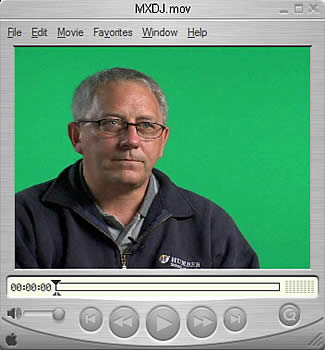
Figure 2. Talking-head video with a green-screen background
Before I start, I want you to understand that this is very much a beginner’s tutorial. The process of keying video can be quite complex. In fact, many digital video books devote entire chapters to this task. If you are familiar with the process, your first reaction will most likely be, “That isn’t the way I would do it.” It probably isn’t and, in many respects, isn’t how I’d do it either. Still, we have to start somewhere. This tutorial reviews the basic workflow to make it happen.
If you don’t have a video application yet—or even any inclination to learn how to edit video—that is fine as well. I can assure you, however, that you will be asked sooner than later to produce a Flash video with an alpha channel. It is for this eventuality that this tutorial is designed to familiarize yourself with what the video editor will do before handing you the QuickTime movie or FLV file.
Requirements
To complete this tutorial you will need to install the following software and files:
Adobe Premiere Professional 1.5
Apple QuickTime 6 or 7
Flash Professional 8
Sample files:
- talking_head_video.zip (ZIP, 64 MB)
Prerequisite Knowledge
Familiarity with Adobe Premiere (or another nonlinear editor like Apple Final Cut Pro) and Flash Professional 8. This tutorial is designed for those with a beginner- intermediate-level of knowledge of both applications.


Comments