Creating a new page in Contribute
|
Creating a new page in Contribute
|
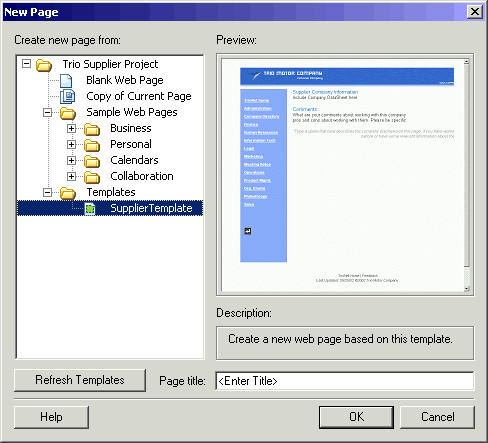 |
|
Figure 7. New Page dialog box.
|
|
Subscribe to our free newsletter to get all our latest tutorials and articles delivered directly to your inbox!
|
Creating a new page in Contribute
|
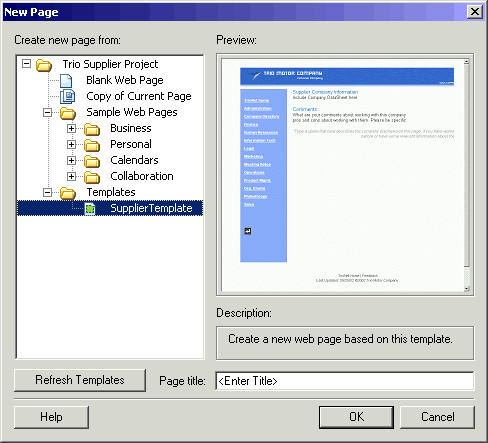 |
|
Figure 7. New Page dialog box.
|
|
Comments