Create the Site Using Starter Pages
Create the Site Using Starter Pages
To quickly build a site design, you will use Starter Pages.
Starter Pages are a set of already created pages that you can add to your site. They include design and graphics and are an easy way to get started on a project. To create a new page from starter pages, follow the next steps:
- Open Dreamweaver.
- Go to File > New. The New Document dialog box appears.
-
In the Category list, select Start pages. The second panel displays the available pages. Scroll until you find the Travel – Home Page item, and select it.
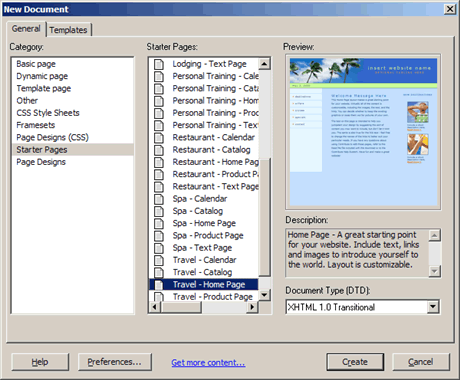
Figure 3. Select the Starter Page to use
- Click OK to create the page. In the Save As dialog box, enter the file name, index.php, and click Save.
-
One more dialog box appears. Since the selected template uses some images and a CSS file, you will be prompted to copy them to your site root folder. Click Copy.
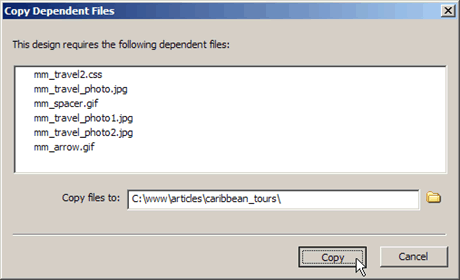
Figure 4. Click Copy to add the images to the site root
-
Dreamweaver has created the page and displays the default template content, which you will edit later on:
Figure 5. Dreamweaver view of the selected template
The Starter Pages are fully customizable. You can change anything—from page elements to the actual design to make it fit your project.
At this point you have created one of the site pages: the index. To create the second one, repeat the same steps as above, but instead of index.php, enter edit.php for the page name.
To determine Dreamweaver to correctly recognize the file type, close both of the created files and reopen them in Dreamweaver.
Customize the Default Pages
After creating the pages, you can change them to better suit your purpose. The first thing is to replace the page title and tagline:
- Open the index.php page.
- In the upper-right section there is a default text, insert the website name. Select it and type Caribbean Tours.
- Do the same for the tagline. Select the OPTIONAL TAGLINE HERE text, delete it and type: exploring tropical paradises.
-
Save the page. Repeat the same steps for the edit.php page.
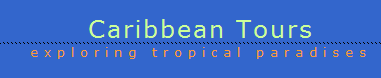
Figure 6. Customized site name and tagline
Once you’re done creating and customizing the files, you can move on and connect to the database you’ve created earlier.


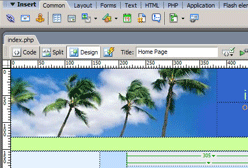
Comments