Create Tattoo
Create a new file with 700×700 px and 72 dpi.
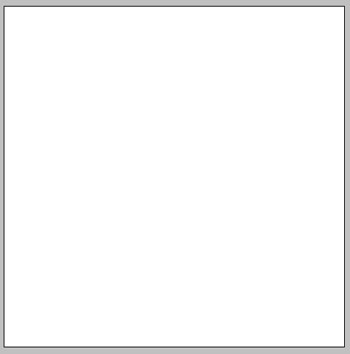
Using the instrument PenTool, create a figure and paint it with black color.
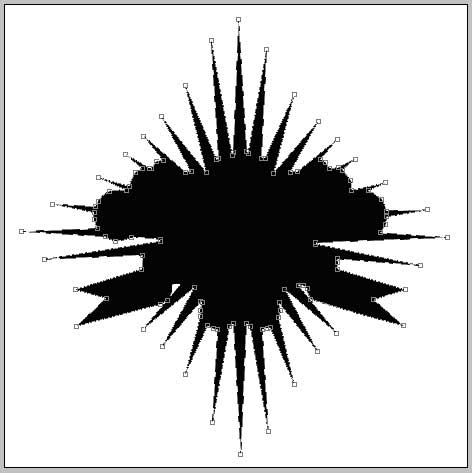
Continue with the same instrument by creating a new figure, but this time paint it in white.
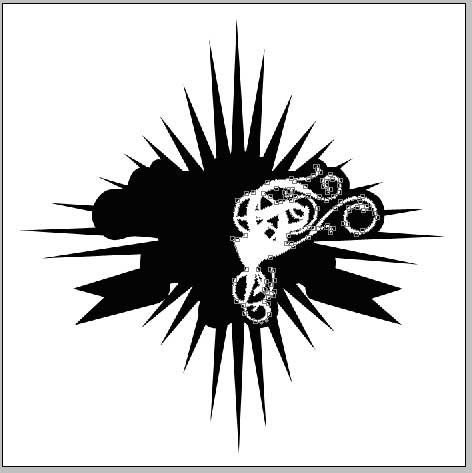
Copy the complicated pattern’s layer and make use of Free Transform option by turning the picture around on 180 degrees, like it is done in the picture:

Use next the instrument CustomShapeTool and draw a small star like in the picture:
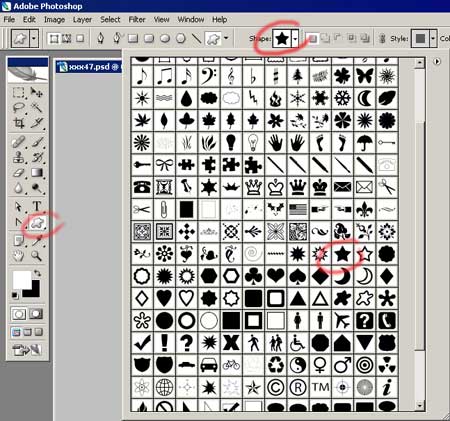

Using the same instrument, draw a pattern’s element, like it is demonstrated in the picture:

Copy the pattern’s layer. Using Free Transform option, turn it around on 180 degrees, like in the picture:

Using the previous method and instrument, create one more couple of new pattern’s elements:

Take the same instrument and draw a pattern’s element of red color, like it is done in the picture:

Take again the instrument PenTool and make use of Free Transform option to draw one more couple of elements of red color:

On the concluding stage, repeat one more time the previous operation by creating a pattern’s element, like in the picture:

And we’ll get:

The final result!
Download PSD file.


Comments