Create Realistic Speakers
December 28, 2006 | 0 comments
Fill 0% on the layers.
Blending Options-Stroke
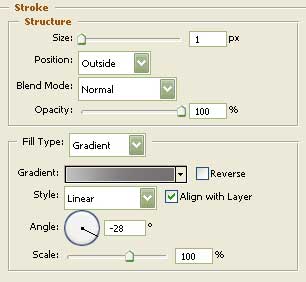
Gradient’s parameters: 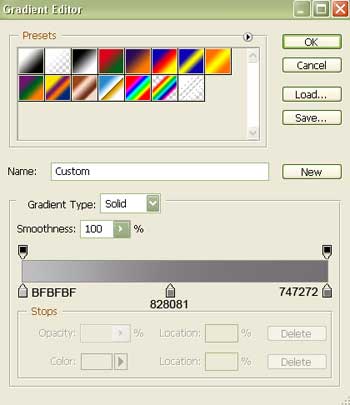
Copy the new made layer 4 times and apply the Free Transform selection to minimize proportionally each of the following layers. Place them like it is shown next step.

Apply the same instrument to create the speaker’s central part.

Fill 0% on the layers.
Blending Options-Inner Glow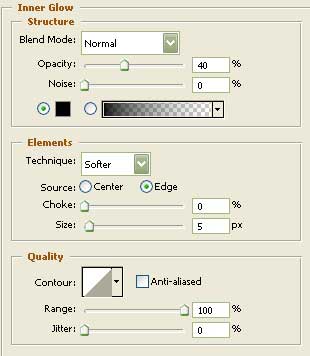
Blending Options-Gradient Overlay
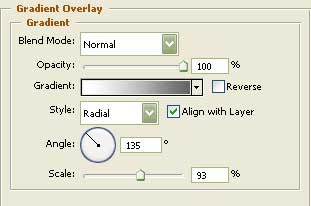
Gradient’s parameters: 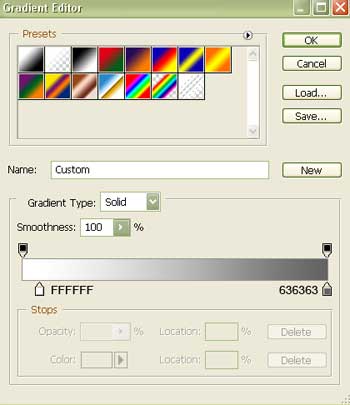
Represent now by turn two layers around the center that would give the volume to our picture. Represent it with the next instrument  .
.



Comments