Create an Elegant Greeting Card with Vintage Christmas Baubles on Background in Photoshop CS5
Represent now the thread element, using the Line Tool (U) (set Weight to 2px in Options bar) draw a line as shown. Its color is #F2D5A5. Place the layer under the bauble’s layers and its support element.

We’ve got the next result:

Create a new layer and select the Soft Round brush of white color.
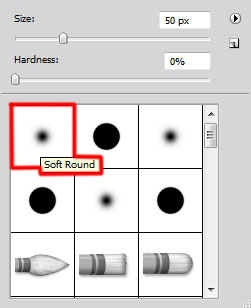
Use this brush to represent the highlight on the bauble as shown.

Combine in a group all the layers composing the Christmas bauble (press CTRL button to select the necessary layers and hold on the left mouse’s button while dragging the selected layers on Create a new group icon from bottom part of the Layers panel). Make two copies of the made group and select the Free Transform (Ctrl+T) command to change the copies’ sizes, placing them as below:

Create a new layer and select here the Soft Round brush of white color (brush Opacity – 10%).
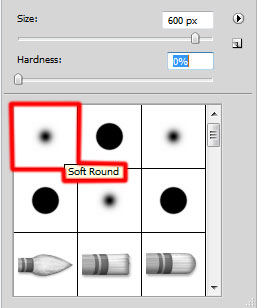
Use this brush to paint the background as we have on the picture below. Place the layer under the first group of the decoration.

On the next new layer we’ll use the Hard Round brush
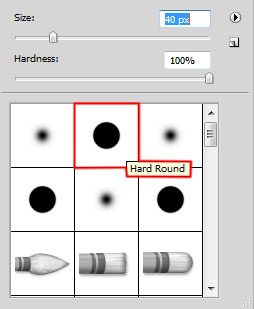
… and Soft Round brush.
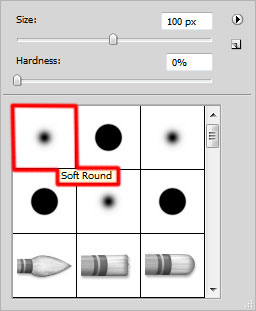
Use this brushes to insert highlights on the baubles and background. Choose for the hard brush a different Opacity value.

Next step we’ll download set of brushes for Adobe Photoshop, named: light_brushes_2. Copy the brushes file to C:\Program Files\Adobe\Adobe Photoshop X\Presets\Brushes folder (Adobe Photoshop X been your version of Photoshop).
Create a new layer and load the downloaded brushes, select the next brushes from light_brushes_2 set:
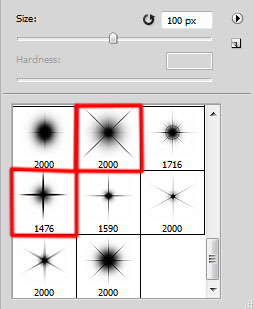
Use this brushes to represent a highlight of white color (brush Opacity – 60%).

Insert the message text for greeting card. Select the Horizontal Type tool (T). Select a font, size and color in the Character panel.
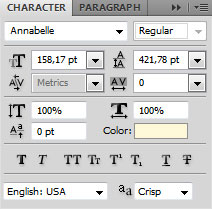
Click in the canvas and type ‘Merry Christmas’. Press Enter to apply the text.

Click on Add a layer style icon from bottom part of the Layers panel and select Drop Shadow.
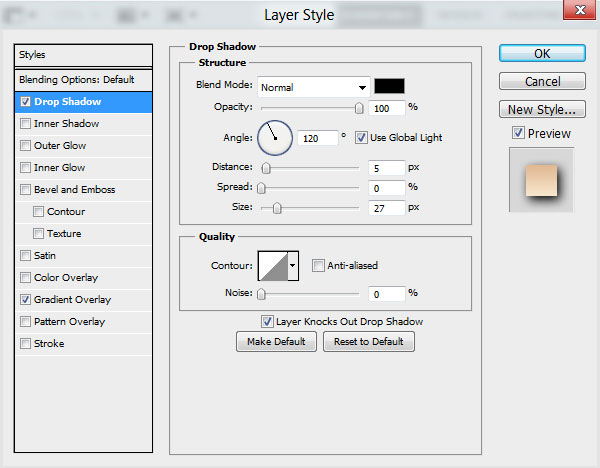
Apply Gradient Overlay:
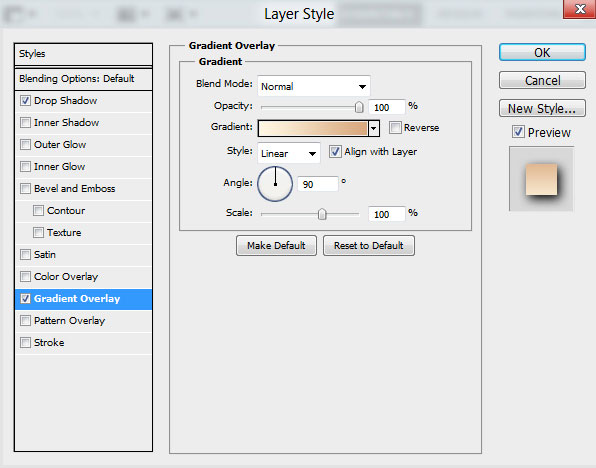
Click in the color bar to open the Gradient Editor and set the color stops as shown. Click OK to close the Gradient Editor dialog box.
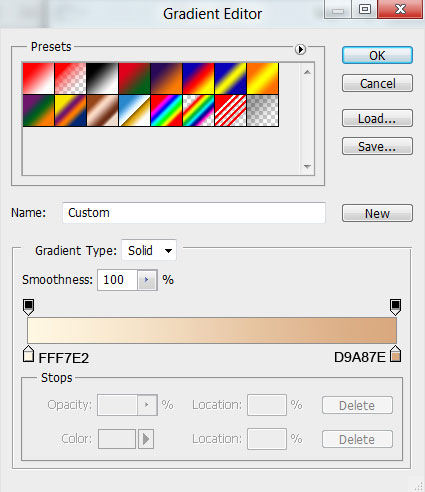
We’ve got the next greeting message:

Click Create new fill or adjustment layer from bottom part of the Layers panel and click to Curves to adjust the curve shape as shown to make a little color corrections.
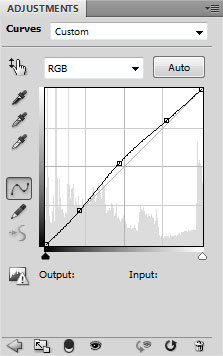
We’ve got the next result:

Our Greeting card with Vintage Christmas Baubles is finished!
Merry Christmas and Happy New Year!
View full size here.
Download free Layered PSD file.


Comments