Create Cool Banner – Hosting Services
June 11, 2006 | 0 comments
Open a new file with 550×150 px and 72 dpi. The next instrument  can be helpful in representing the background of the banner to be with the indicated parameters below.
can be helpful in representing the background of the banner to be with the indicated parameters below.
Blending Options-Gradient Overlay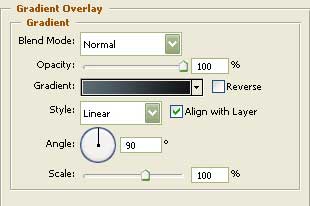
Gradient’s parameters:
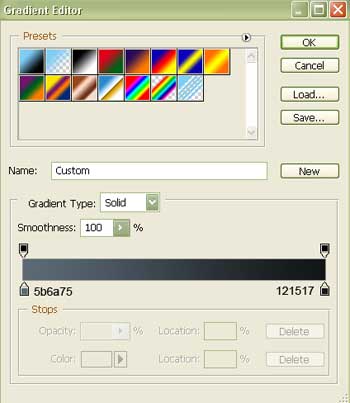
The same instrument will be helpful in creating the lowest layer of the button to be, colored in 191B1A with the sizes indicated next step.
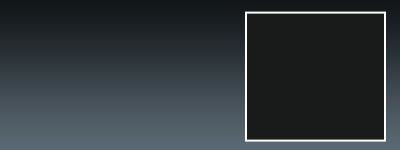
Blending Options-Stroke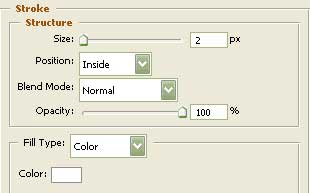
Using this instrument  , create the second layer of the button with the indicated parameters next picture.
, create the second layer of the button with the indicated parameters next picture.
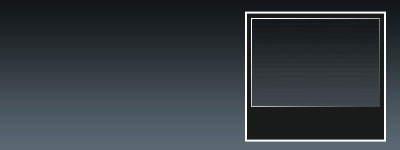
Blending Options-Bevel and Emboss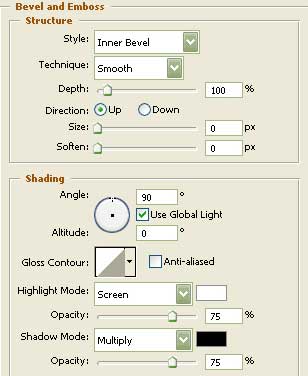
Blending Options-Bevel and Emboss-Texture
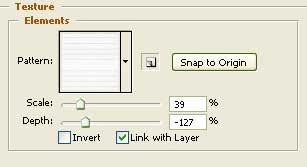


Comments