Create an Atom in Photoshop CS
1. Create a New Document 400x400px and apply gradient to diagonal from left with color #FE0000 to right with color ##8E0000:
2. Go to the Filters>Render>Lighting Effects and make 3 light sources:
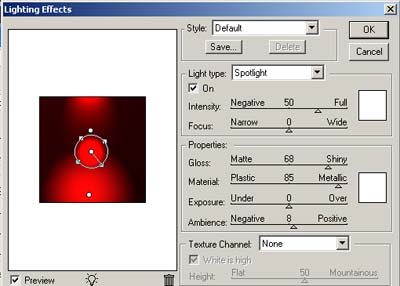
Results:
3. Apply Fliters > Pixelate > Crystalize:
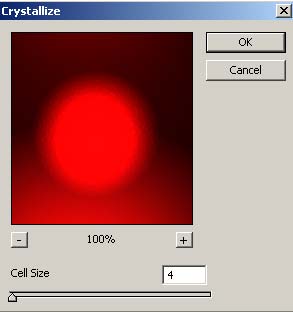
4. Use Smudge Tool with radius brush – 17, Strength – 60% and smudge the edges:
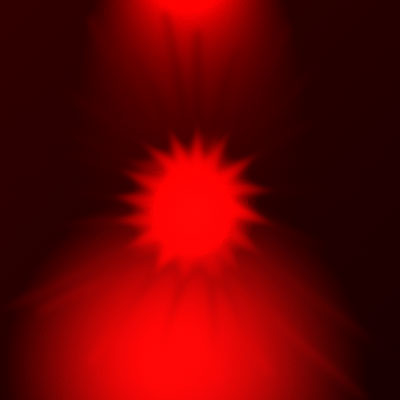
5. Draw a rings using Circle Thin Frame from Custom Shape Tool and apply blending mode Soft Light for layers with ring:
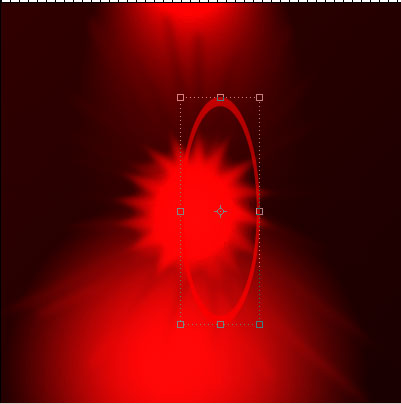
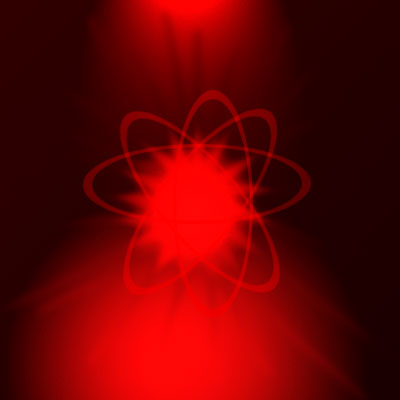
6. You can experiment more and more 🙂 I duplicate layers with rings and apply Gaussian Blur with Radius – 2px, try to playing with Smudge Tool. My final result:
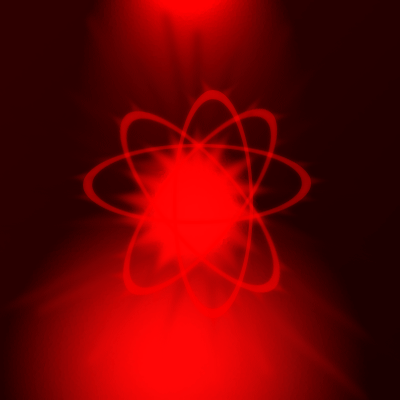
Download .PSD from here.
Good luck, and be sure to check out our other Photoshop Tutorials!


Comments