Create a Nice Stencil Effect for your Text
July 18, 2006 | 0 comments
1. Create a New Document 300x300px with White Background.
2. Type your text with black, I use font FuturisCameoC (you can use other similar font):
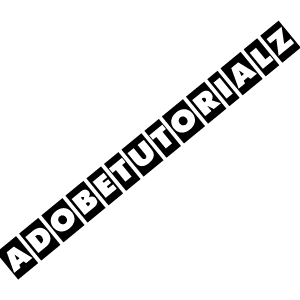
3. Select Layer > Rasterize > Type. Now you can select each letter separately and move it or rotate:
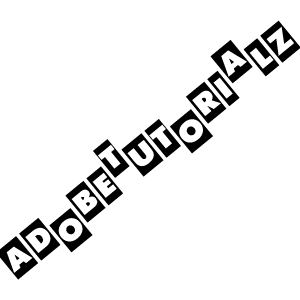
4. Now select all letters by Command-clicking to Layer with text:
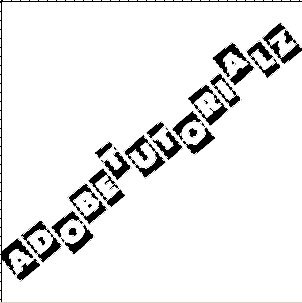
5. Apply Select > Inverse.
6. Create a new layer and using Brush Tools with Mode – Dissolve paint the Text:
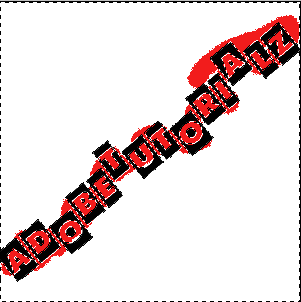
7. Now Delete bottom Layer:
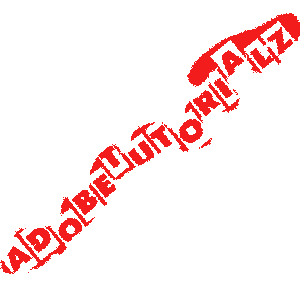
Download .PSD from here.
Good luck, and be sure to check out our other Photoshop Tutorials!


Comments