Create a menu in Adobe Photoshop – Create video thumbnail buttons
| Create video thumbnail buttons. | |
|
If you want to create a button that will display a thumbnail image of a video, make a new button layer set. Remember to name it using the (+) prefix. Insert a layer into the new button layer set and add the prefix (%) to its name, for example, (%) Thumbnail. This prefix signals to Adobe Encore DVD that this layer will be used for a video thumbnail. On this layer, draw a rectangle that will serve as a placeholder for the video. The easiest way to maintain the correct proportions for the video is to draw a box the size of the menu (which matches the size of your video). Then, scale the box proportionally to the desired size. Rather than distort the video to fit the image, Adobe Encore DVD sizes the video to fit the smallest rectangle that will encompass the image. While the video remains rectangular, you can use masks to overlay the thumbnail if desired. Add a text layer or other elements to the button layer set if desired. Follow step 4 to create the highlight layers for the button. We’ve created a simple rectangular thumbnail with text below it. Instead of drawing a rectangle, we used a still image for our placeholder. The highlight forms an outline around the thumbnail. |
|
|

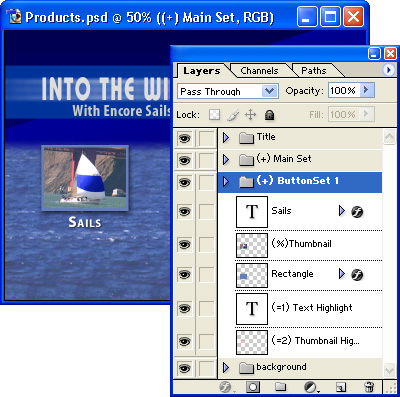
Comments