Corporate Party DJ

Make a copy of the last made layer and select Free Transform option to turn over the copy, placing it the way it is demonstrated below:

Combine in a group all the layers containing the brushes from the set painted flowers (press Ctrl button to mark out the corresponding layers and make a left mouse’s click when taking down the marked layers on Create a new group option). Apply for the new group the next parameters: Blending mode-Color Burn

Create a new file (File>New) of 4×4 px and 72 dpi and select the Pencil Tool (B) (1px) and the color #C77A08 to represent a texture.
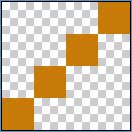
Save it: Edit>Define Pattern
Create a new layer and select Edit>Fill for applying the made texture. Place this layer lower than the girl’s layer on the layers’ panel:

Apply on this layer the next parameters: Blending mode-Linear Dodge
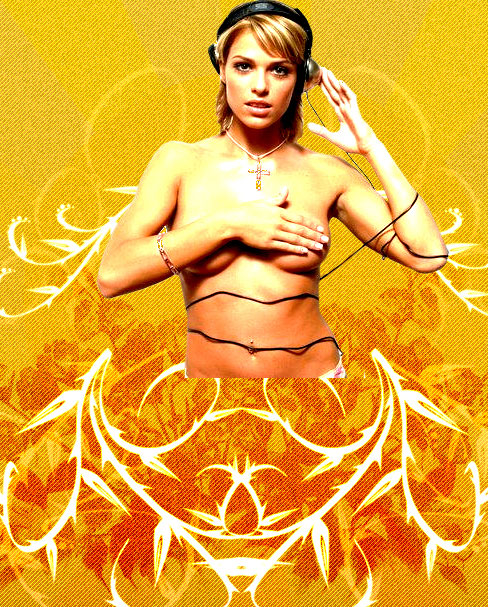
Find in Internet a picture of the music box, cut it out and insert it on our picture.

Make a copy of the last made layer containing the music box. Using the Free Transform selection, it’s possible to turn over the copy and to place it the way it is shown below:

Find in internet a picture of the flowers and cut them out:
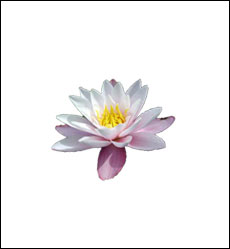

Insert the cut flowers on our basic picture:

Finished!
View full size here.


Comments