Corporate Party DJ
Find in Internet a picture demonstrating a DJ girl:

Cut out the girl of the picture and insert the figure on our basic picture:

Make a copy of the girl’s layer and apply for the copy the next parameters: Fill 44%
Blending mode-Vivid Light

Download out of Internet a set of ready to use brushes for Adobe Photoshop: painted flowers & VECTOR_FLOWERS_by_IHEA.
Create a new layer and apply on it the new downloaded brushes out of the set named VECTOR_FLOWERS_by_IHEA. We have to use in this case the white color. Place the layer containing the brushes lower than the girl’s layer on the layers’ panel:
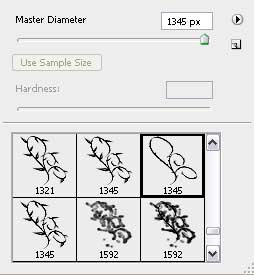
(Opacity 10%)
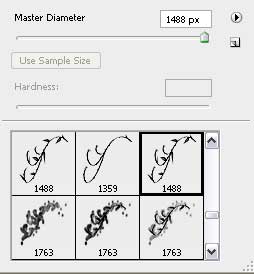
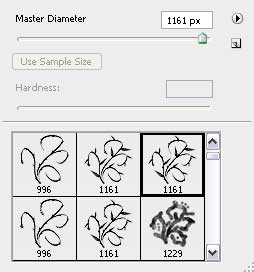
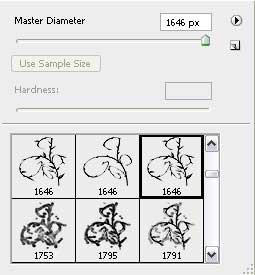
(Opacity 20%)

Make a copy of the last made layer and select Free Transform option to turn over the copy, placing it the same way it is indicated next picture:

Combine all the layers containing the brushes belonging to the next set: VECTOR_FLOWERS_by_IHEA (press Ctrl button to mark out the appropriate layers and keep pressed the left mouse’s button to take down the marked layers on Create a new group option). Choose the next parameters for the new group: Blending mode-Linear Light 
Create a new layer on which apply the brushes belonging to the set painted flowers. The brushes’ color is grey. Place the layers containing the brushes lower than the layer with the girl.
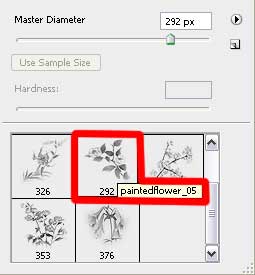
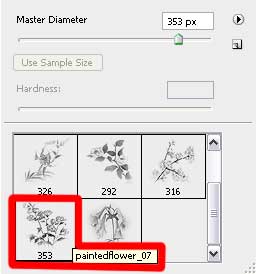


Comments