Copying Layer Styles in Photoshop
I just learned a new trick!!
I’ll explain my “old way” of doing things first.
Let’s say you have a layer in Photoshop and apply a Layer Style (drop shadow, stroke, bevel, etc…). The Layers palette shows which effects you’ve applied (see picture below). Quite often, I find myself needing to duplicate layer effects on other layers.
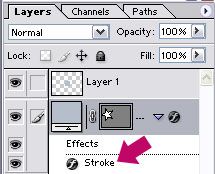
Now in the “old days,” I would right-click on the layer and choose “Copy Layer Style,” then right-click on the target layer and choose “Paste Layer Style.”

But those days are gone.
Now, I know that I can simply click on the “Effects” text, drag, and drop it on my target layer (actually, slightly “below” the layer—you’ll see what I mean when you try it)—and the effect will be applied immediately!
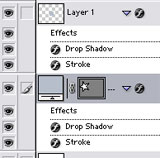
I am always ecstatic when I find ways to do things that involve less clicking.
By the way, you can also click-and-drag the individual effects to copy them as well. You just click the “Effects” text if you want to apply the whole lot of them.


Comments