Configuring Additional Settings and Publishing the Captivate File, Through the Publish Dialog Box
Configuring Additional Settings and Publishing the Captivate File, Through the Publish Dialog Box
To prepare and create other files required for distribution, you have to publish the Captivate project. With the Publish settings dialog box, you can modify additional settings before publishing the file. This document won’t review any specific settings, other than what may be required or interesting to the specific tracking mechanism you are publishing to. For example, the e-mail option requires you to publish and distribute the HTML file for e-mail tracking to function. Look for this and additional information for each of the other tracking mechanisms in the “Tracking Options” section of this document.
To publish your file and modify additional properties during the publish process, use the following steps.
- Select File > Publish from the menu, or click the Publish button on the toolbar.
-
For e-mail tracking, confirm that you have selected the Export HTML option.
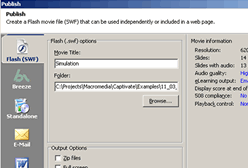
Figure 8. Publish Settings dialog (with e-mail output)
- Modify any additional settings, as appropriate, such as creating a ZIP file for easy distribution to managers or information technology staff.
- Make sure you note or explicitly specify the folder to publish files.
- Click “Publish” button.
- Browse to the folder where the files were published. In the default settings of creating an HTML file, launch, test and distribute both the resulting HTML and SWF (or ZIP) files that Captivate generated during the publishing process.
Conclusion
Captivate is a great tool for capturing and building interactive training demonstrations and simulations. It makes it easy for you to integrate with standards-compliant LMSs (such as AICC, SCORM 1.2, and SCORM 2004), and with other tools in the learning market. You can also send tracking data via e-mail or capture the results in tools that aren’t specifically output from Captivate.
Look at the options available in the Quiz Manager, Question Types, Click Box, and Button and Text Entry components. They allow you to enable and set various options for tracking. I only covered a few of the options in this document. Read more about Captivate output options in the following articles:
- Using Captivate Simulations in Questionmark Perception Assessments
- Output Options in Captivate – Part 2: AICC Tracking


Comments