Christmas Shiny Background
In this tutorial we will learn how to made an Christmas shiny background.
Final Image Preview
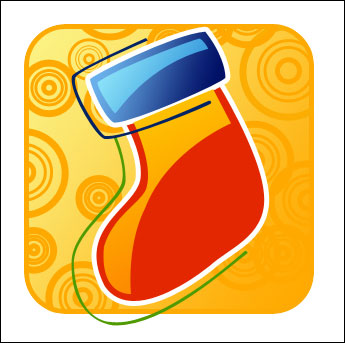
Create a new file with 345×345 px and 72 dpi. Make a figure with instrument , radius must be of 40px.
, radius must be of 40px.
Blending Options’ parameters are shown next table.
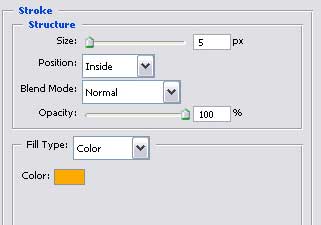
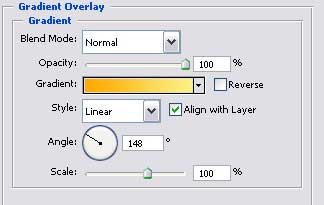
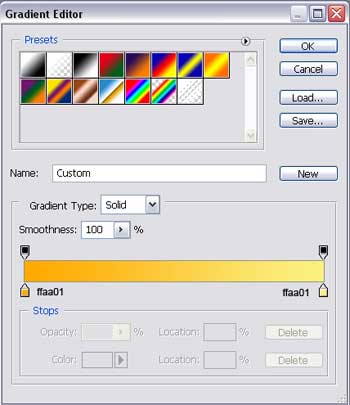
That is what you must get:
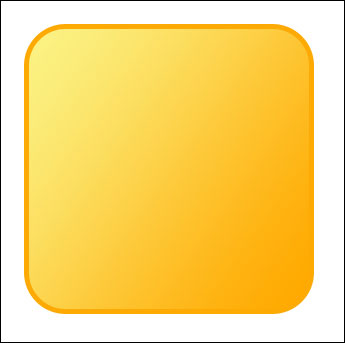
Create many circles now, with different Stroke option, applying  instrument. Fill 0% on the layers’ window and don’t forget about the color. It must be FEA900.
instrument. Fill 0% on the layers’ window and don’t forget about the color. It must be FEA900.
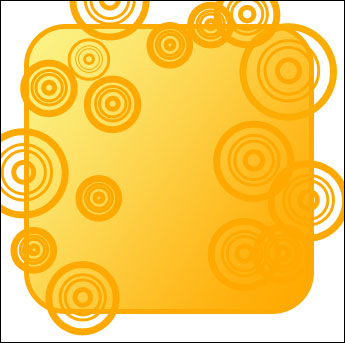
Create a new layer now, having the next instrument  and paint out in white everything that is situated beyond the picture’s bounds.
and paint out in white everything that is situated beyond the picture’s bounds.
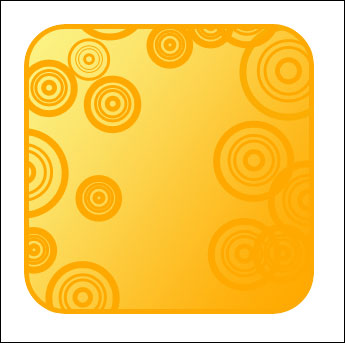
Take the next instrument  to picture a figure of red color, like that one from below.
to picture a figure of red color, like that one from below.
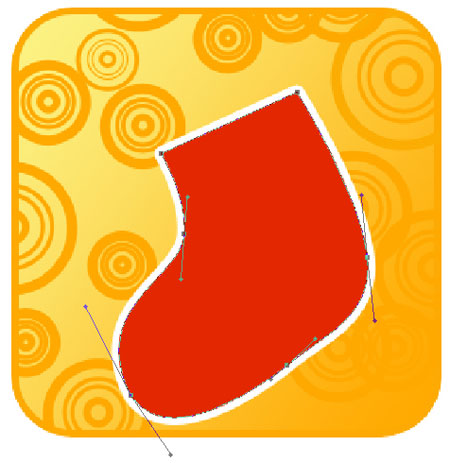
You may find Blending Options’ parameters here.
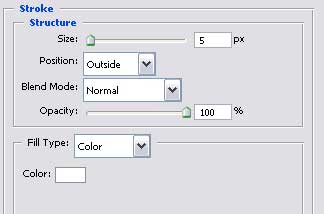
Take again the previous instrument  and draw this element.
and draw this element.
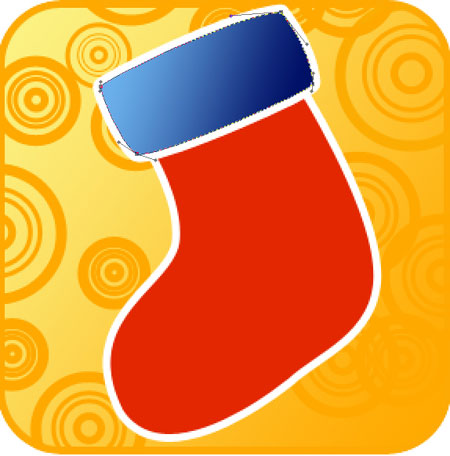 Blending Options’ parameters.
Blending Options’ parameters.
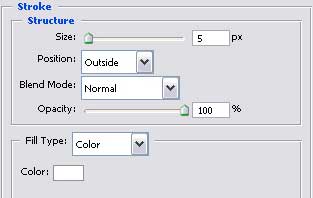
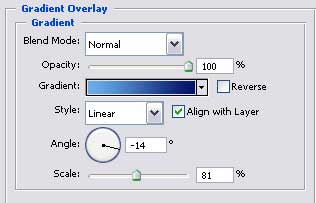
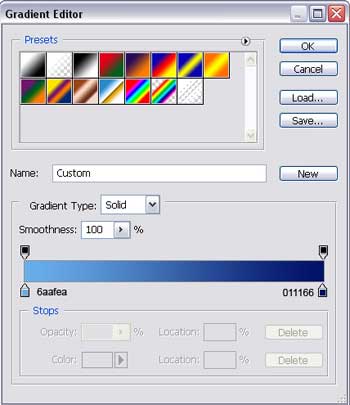
One more picture made by the same instrument.
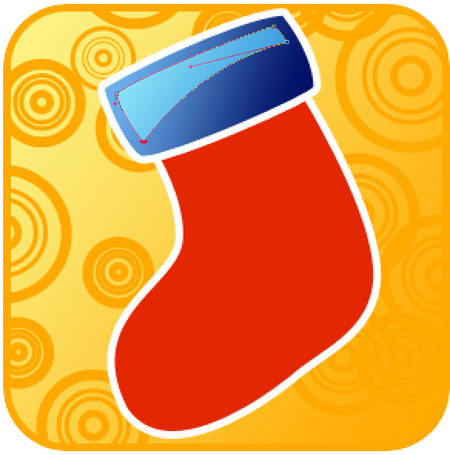
Set out the adjustments from below.
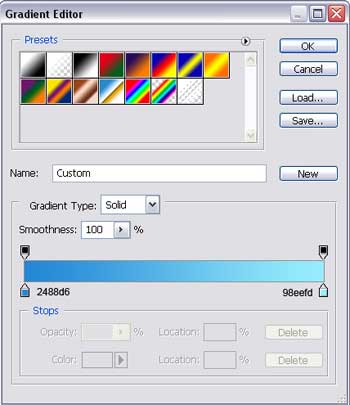
Continue using the indicated instrument  to picture another figure.
to picture another figure.
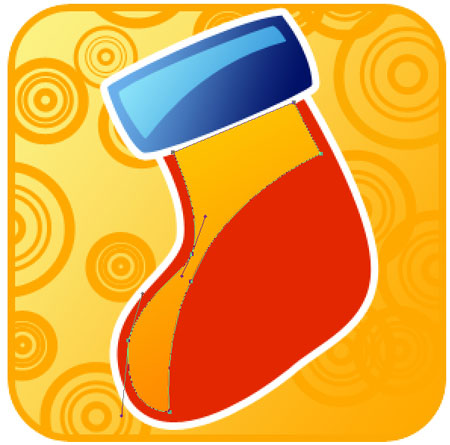
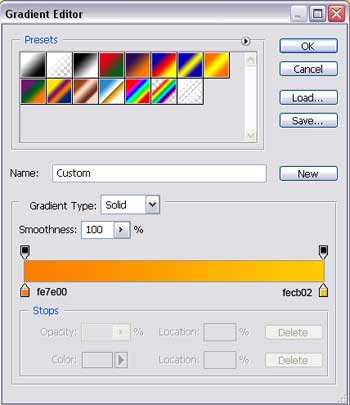
Applying the last instrument, picture a twisting stripe with the color’s code 4F9A01.
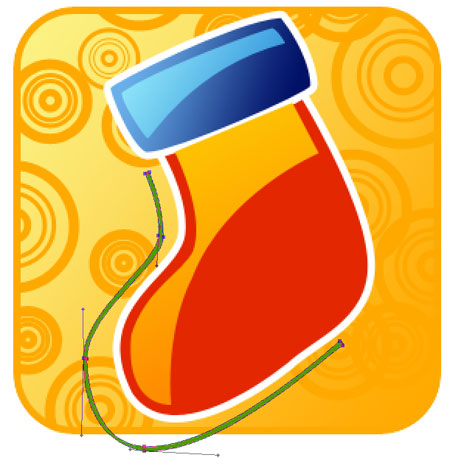
Make the same way the second one. This time it must have the color – 012363.
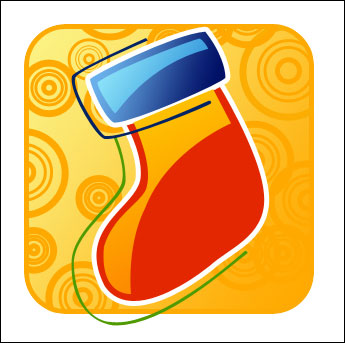
The final result!


Comments