Choose light settings
Choose light settings
The options available in the Light Settings dialog box depend on the type of light you’re using. They control the character of the light and the shadows it casts.
To select light settings:
-
Do one of the following:
-
To create a new light, press Shift-Option-Command-L (Mac) or Shift-Alt-Ctrl-L (Windows).
-
To modify a light in the composition, double-click the name of the light you want to modify in the layer outline of the Timeline window.
The Light Settings dialog box appears.
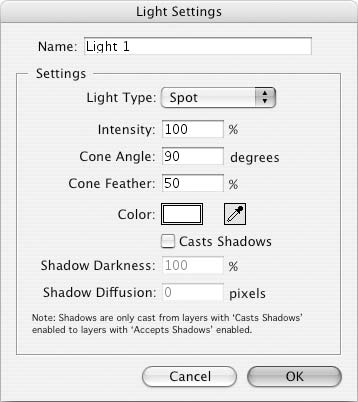
In the Light Settings dialog box, specify the settings available for the type of light you’re using.
-
In the Light Settings dialog box, specify the following options:
-
Intensity—Sets the brightness of light.
-
Negative values create nonlight—that is, they subtract color from an already illuminated layer, in effect shining darkness onto a layer.
-
Cone Angle—Sets the angle of the cone used to restrict a spot type of light. Wider cone angles emit a broader span of light; smaller angles restrict the light to a narrower area.
Both spot lights are the same intensity and distance from the layer. The light on the left uses a 45-degree cone angle; the light on the right uses a 90-degree cone angle.
-
Cone Feather—Sets the softness of the edges of a spot type of light. Larger values create a softer light edge.
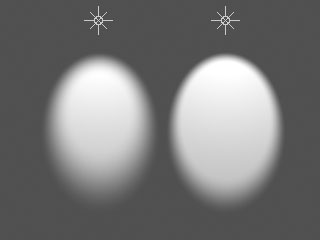
Both spot lights here are identical, except the light on the left uses a Cone Feather setting of 25, whereas the light on the right uses a Cone Feather setting of 50.
-
Color—Selects the light’s color; comparable to placing a colored gel over a light. You can use the color swatch or eye-dropper control.
-
Casts Shadows—When selected, makes the light cast shadows onto layers with the Accepts Shadows property selected.
-
Shadow Darkness—Sets the darkness level of shadows cast by the light. This option is available only when the light’s Casts Shadows option is enabled.
-
Shadow Diffusion—Sets the softness of shadows, based on the apparent distance between the light and the layers casting shadows made by the light. Larger values create softer shadows. This option is available only when the light’s Casts Shadows option is enabled.


Comments