Checking Browser Compatibility with Dreamweaver MX 2004 – Viewing the Results of an Automatic Target Browser Check
Viewing the Results of an Automatic Target Browser Check
Whenever you open a document, Dreamweaver MX 2004 will check to see if your HTML / XHTML and CSS code is supported by the minimum browser versions you specify in the Browser Target Check menu.
Click the following link to view a Macromedia RoboDemo demonstration on how to use the Browser Target Check to verify that your code is supported by the browser versions you have specified in the Browser Target Check settings.
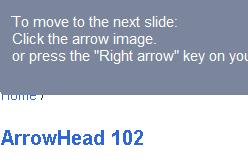
Here are the steps from the previous RoboDemo movie to check to see if your code is supported by the browser versions you have specified in the Browser Target Check settings dialog
-
Open the file you wish to check. If Dreamweaver finds no errors, it displays a green checkmark on the Target Browser Check menu. If errors are present in your code, Dreamweaver displays an Alert symbol instead.

Rolling over this icon with your mouse will display the total number of errors that Dreamweaver has found in your page.
-
Choose Next Error from the Browser Target Check Menu. Dreamweaver will now switch into Split view mode.
Note: If the errors are only located in an external CSS file that has been attached to your page the option “Next Error” will not be active, however selecting “Previous Error” will open Dreamweaver in the Split view and highlight the file name where the errors occur.
- Notice that a red wavy line appears underneath each of the errors.
- Position the mouse pointer underneath the red-underlined text, a tooltip now appears, indicating which browsers don’t support that item.
-
Remove the unsupported code or change it to other code that is supported by your target browser.
Note: Holding the mouse pointer over a linked CSS file(s) or file(s) attached using the
@importdirective will display the total number of error that Dreamweaver has located in those documents.
In order to see more errors:
- Click the Browser Target Check menu and select Previous, Next, or Show All Errors.
- Right / Ctrl click the red underlined text and select one of the options from the contextual menu.


Comments