Butterfly Effect
We will learn to create interesting effect with butterflies.
Open a new file that would have 1280×960 px and 72 dpi and try to represent in two stages on the picture to be next the sky and the land.
The first stage includes creating the sky. Select the Rectangle Tool (U) and try to represent this element:
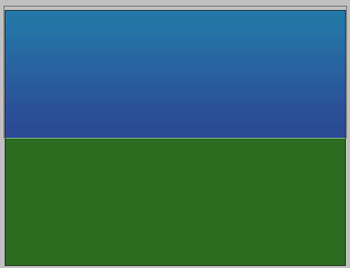
Blending Options-Gradient Overlay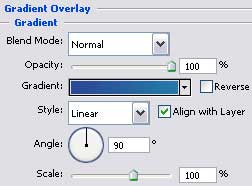
Gradient’s parameters:
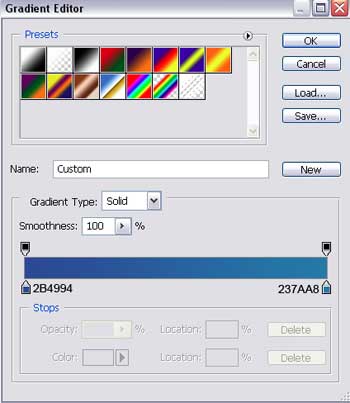
The second stage includes representing the land. Applying the Rectangular Marquee Tool (M), mark out the zone situated under the sky and select the Paint Bucket Tool (G) to color this zone in 4A7A24.
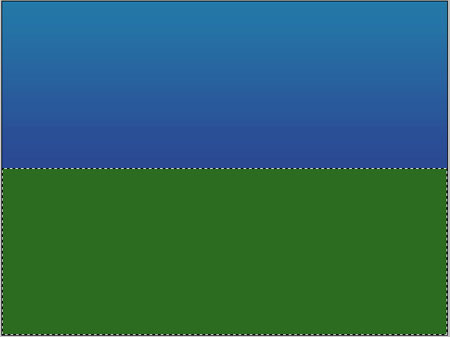
Apply on the land’s layer: Filter>Noise>Add Noise
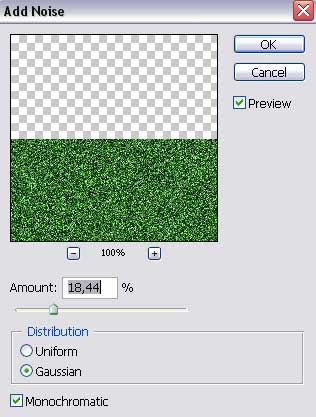
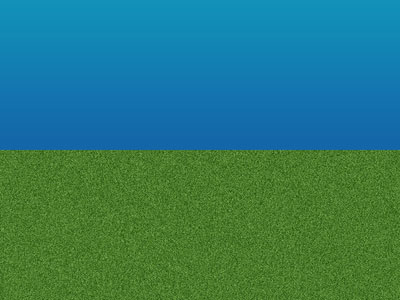
Select the next parameter also for this layer:
Blending Options-Bevel and Emboss
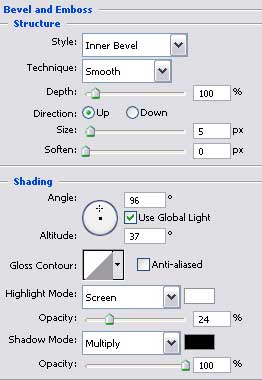


Comments