Business Web Page
Download from Internet a set of ready to use brushes for Adobe Photoshop: My_Grunges_Yay_by_Wise_Sensei
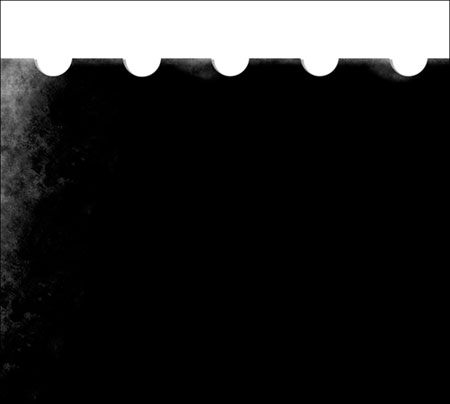
Create a new layer and select for it the earlier mentioned brush of white color. The Opacity in this case should be of 40%.
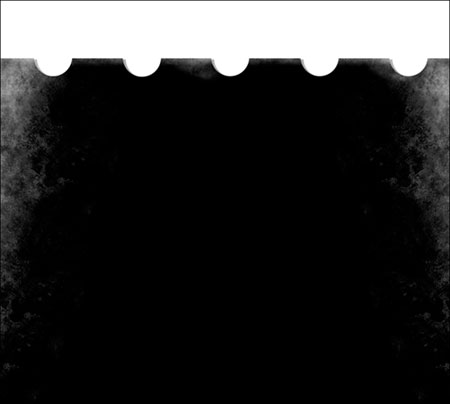
Make a copy of the last made layer and apply the Free Transform option to turn the copy around on 180 degrees, placing the copy as it is indicated next picture.
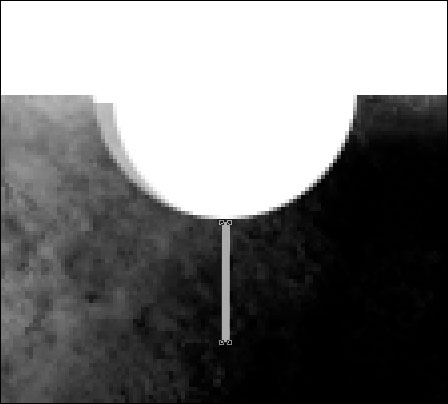
Now we should use the Rectangle Tool (U) to represent a vertical line, having the color #ACACAC
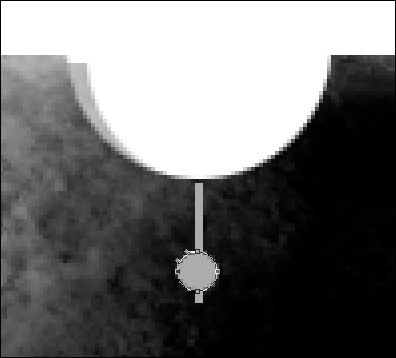
Apply next the Ellipse Tool (U) to represent a small circle of the same color on the already made line.
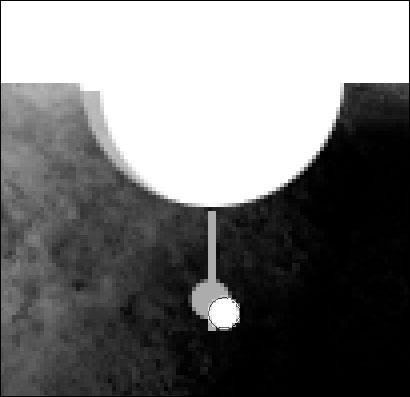
Using the same Ellipse Tool (U), it’s possible to make another small circle of white color.
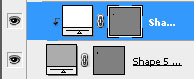
Press on the Alt button, make a mouse’s click between the layers of white color and the small grey circle for the white circle to be applied in the limits of the grey one.
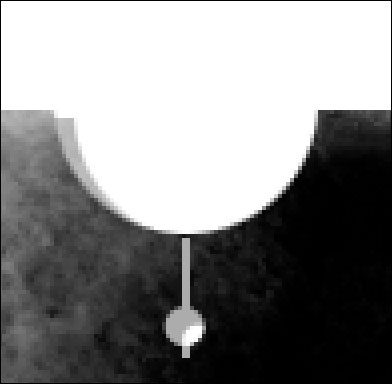

Now we should merge down all the layers composing next image in a group.
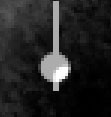


Comments