Business Web Page
For our convenience we should combine in a group all the layers composing the menu’s button. Press on Ctrl button to mark out the appropriate layers and hold on the left mouse’s button to take the layers down on Create a new group option. Make four copies of the last made group, placing them the way it is shown next picture:
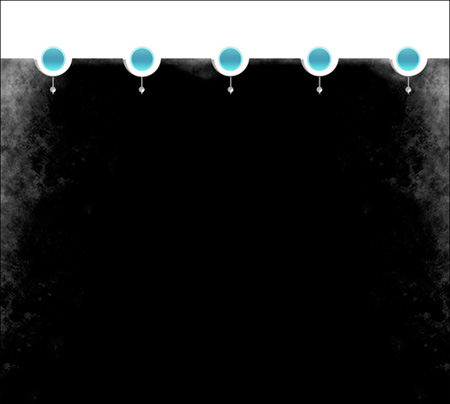
The menu’s buttons should be numbered:
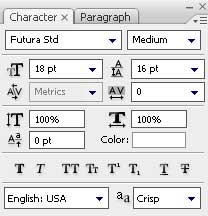
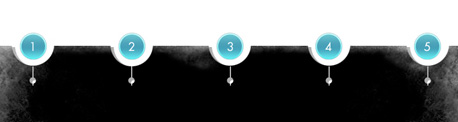
Insert now the titles for the menu’s buttons situated on the site’s header:
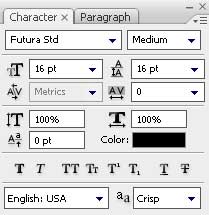
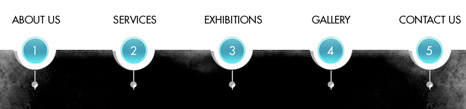
Create a new layer of 1×4 px and 72 dpi, selecting after that the Pencil Tool (B), colored with #4C4C4C, to represent the primary element of the texture’s pattern.

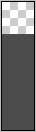
Edit>Define Pattern
Now take the Rectangle Tool (U) to picture the vertical running line.
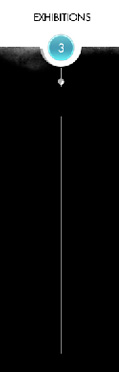
The layer’s parameters: Fill 0%
Blending Options>Pattern Overlay 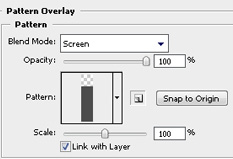


Comments