Beveled Glass Button
May 8, 2006 | 0 comments
| 1. Create a new 200×200 pixels document. Create a new layer and fill it with the color you want your button to be. T
|
| 2. For the top layer, go to Layer> Layer Style> Bevel and Emboss then use these settings:
|
| 3. Now add a Gradient Overlay and use these settings:
|
| 4. Create a new layer and use the Elipical Marquee tool to make this white fill.
|
| 5. Change the opacity to 20%, press Ctrl+T and set the width and height to 90%.
|
| 6. Create a new layer as the top layer then fill it with the color black.
On the top layer, press Ctrl+A to select all. Then go to Select> Modify> Border and border the selection by 10. |
| 7. Press Shift+Ctrl+I to inverse the selection then press Delete.
|

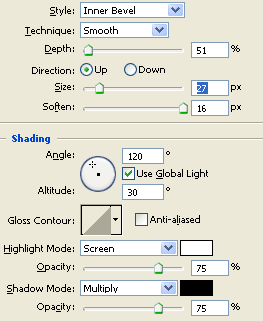
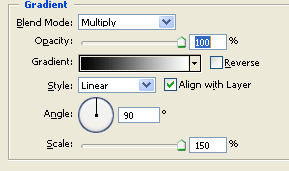

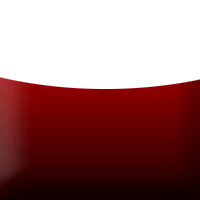
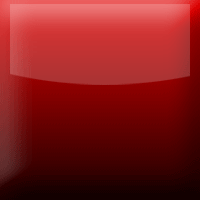
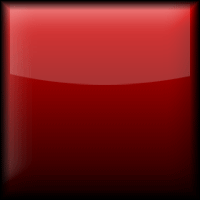
Comments