Beer House
Make a copy of the recently made ring’s layer and choose Free Transform option to place the copy the same way demonstrated below:

Create a new file now of 100×100 px and 72 dpi where we’ll represent the segments of a chain. Firstly we’ll represent the segment visible entirely. In this case we need to select the Ellipse Tool (U) for representing firstly the outside edges and then pressing Alt button and using the same tool, we’ll just cut out an opening inside the made element.
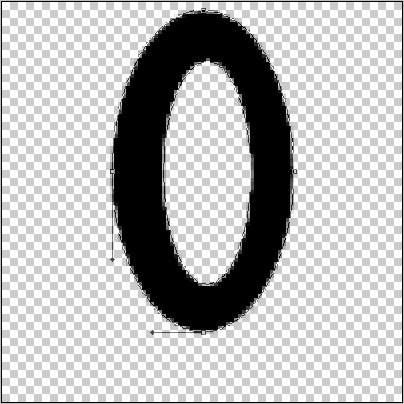
The layer’s parameters: Blending Options>Inner Glow
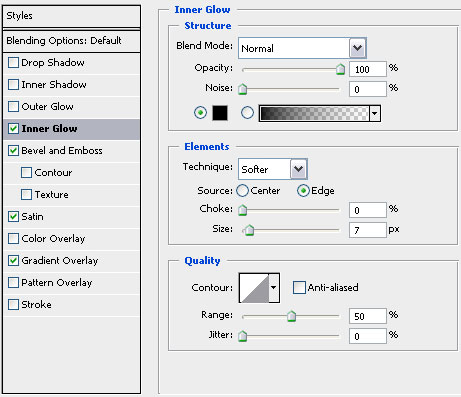
Blending Options>Bevel and Emboss
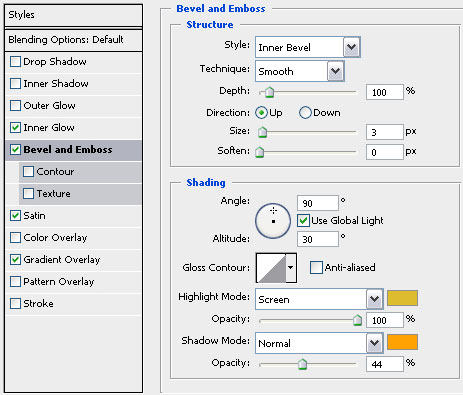
Blending Options>Satin
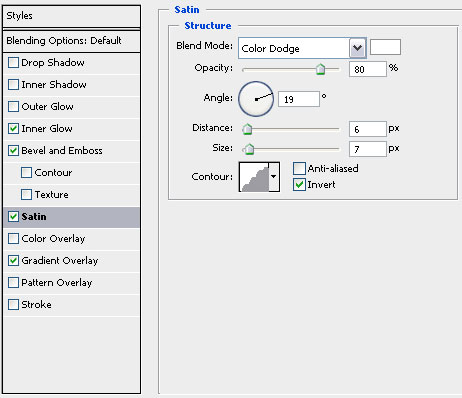
Blending Options>Gradient Overlay 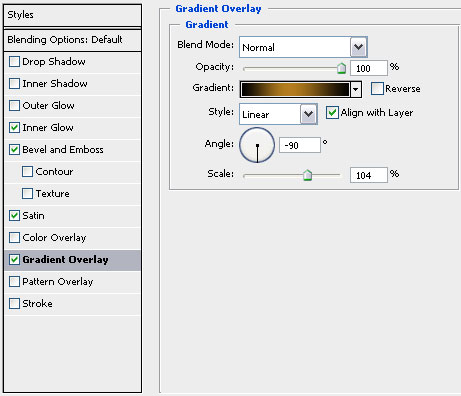
Gradient’s parameters: 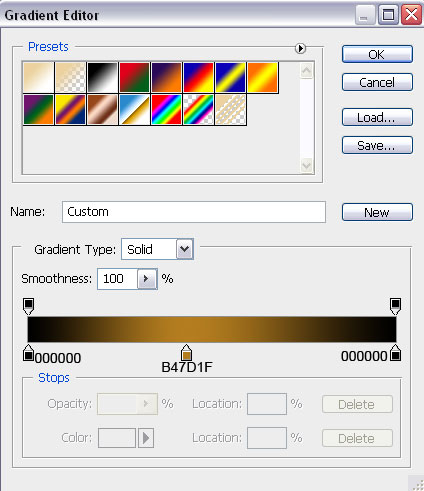
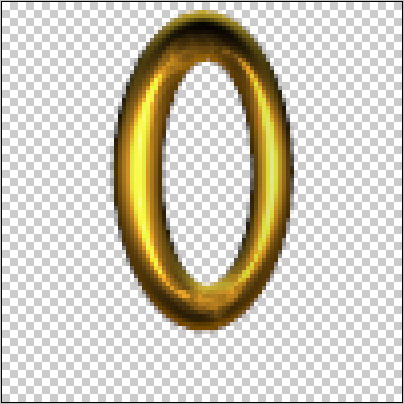
Choose now the Rounded Rectangle Tool (U) with a radius of 15 px to represent a segment of chain turned laterally.
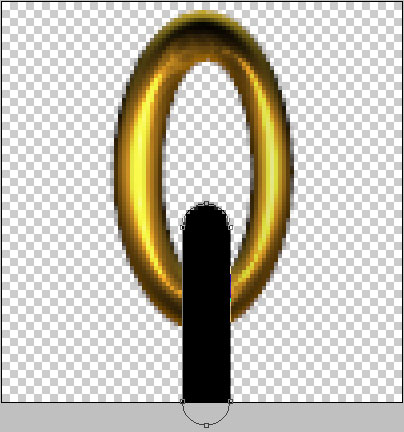
Make a copy of this layer and apply the Free Transform option to place the copy the same way demonstrated below:
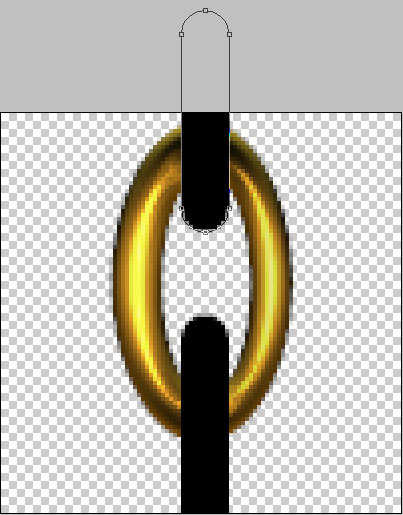
Set for the layers represented the turned segments of chain the same parameters used for the very first made segment.
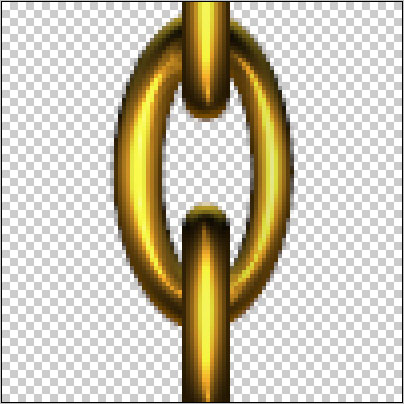
Now we need to rasterize the segments. In this case we’ll press Ctrl button and then mark out the layers containing the chain’s segments and press CTRL+E. Using the Free Transform option, make smaller the rasterized fragment of chain, copying it several times from the frame’s ring and above, combining the fragments into a real chain. Merge together the chain’s fragments into a single rasterized layer (press Ctrl button to mark out the layers of the segments and then press CTRL+E). Make a copy of the chain to insert it on the second ring. Now the signboard hangs on the chain.
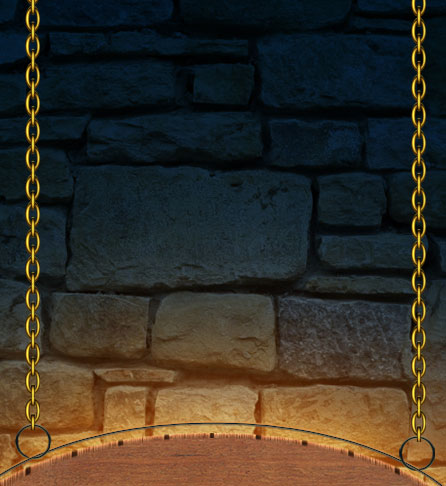
Merge together the layers of the chains into a rasterized layer the same way described above and use for the new layer the next parameters: Blending Options>Drop Shadow
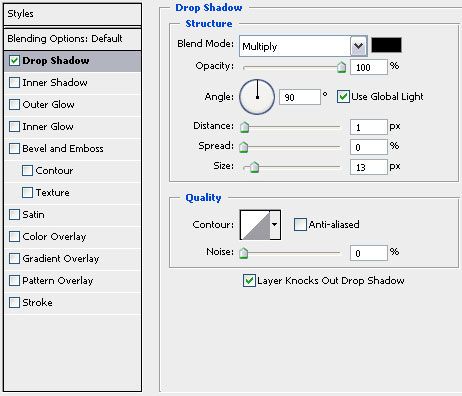

Make a mouse click on the lowest part of the layers’ palette on Create new fill or adjustment layer>Hue/Saturation
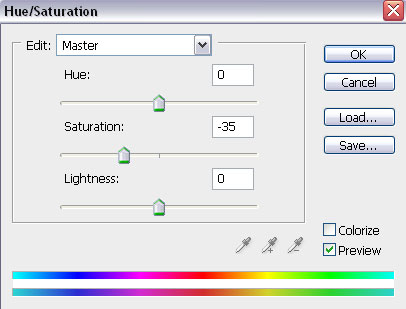

Press Alt button and make a mouse click between the layer containing the effect Hue/Saturation and the layer containing the chains:
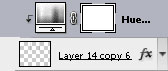

Create a new layer and use on it a standard brush of black color and Opacity of 20% to dark out the chains:

Press Alt button while making a mouse click between the brush’s layer and the previous one (on the layers’ palette).
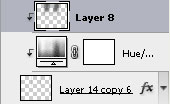
The layer’s parameters: Blending mode-Pin Light

Finished!
View full size here.


Comments