Beer House
Insert it on our picture, making appropriate corrections on its sizes and placement, applying Free Transform option.
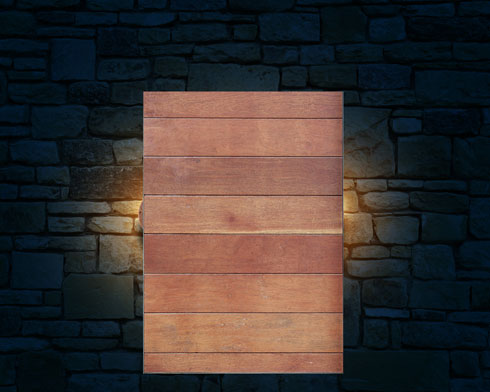
Press again Alt button and make a mouse click between the pattern’s layer and the layer containing the copy of the signboard (on the layers’ palette).
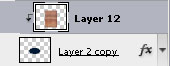

Create a new layer and use on it the standard brush with the Opacity of 10% and black color to dark out the bottom part of the signboard:
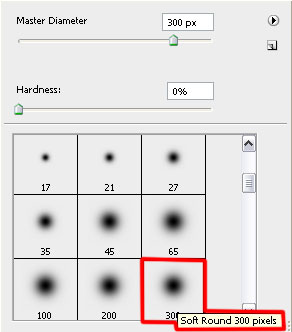

On the next new layer (Create new layer) we’ll apply the Elliptical Marquee Tool (M) to represent a frame for the signboard, but firstly we need to mark out the appropriate zone.

Click on the mouse’s right button inside the marked zone and select Stroke option:
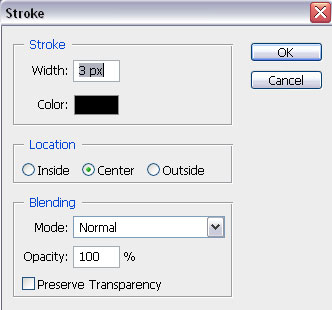

Set the next parameters for the layer containing the made frame: Blending Options>Bevel and Emboss
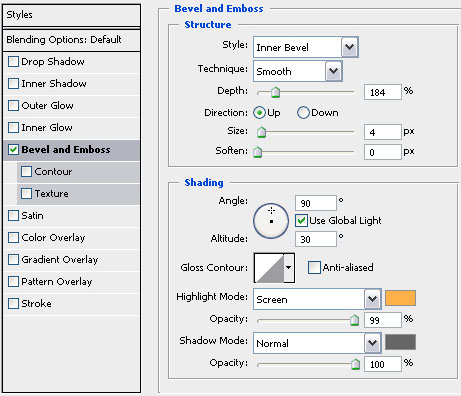

Create a new layer where we’ll apply the mentioned above standard brush to insert more color. The brush’s color this time is #EBD29F and the Opacity of 60%.

The layer’s parameters: Blending mode-Multiply

Insert the name on the signboard now, keeping the next demonstrated demands. (I used this font from dafont.com)
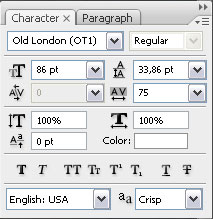

The layer’s parameters: Fill 0%, Blending Options>Drop Shadow
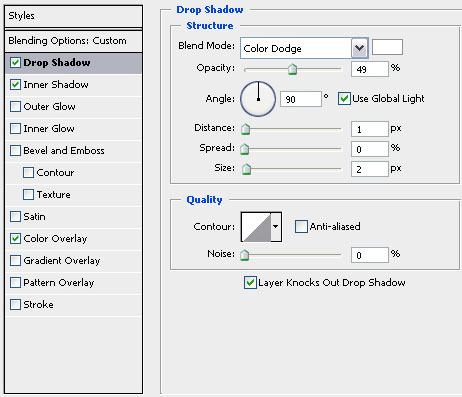
Blending Options>Inner Shadow
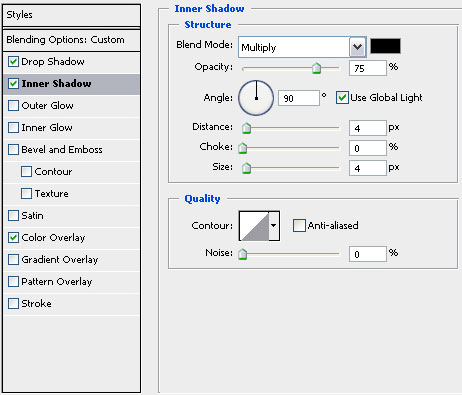
Blending Options>Color Overlay
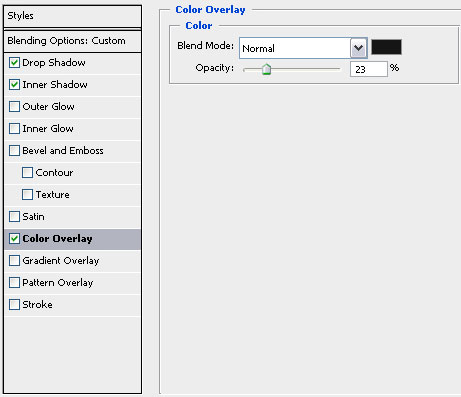

Create a new layer again and represent a ring on it which will hang later the signboard. This time will use the Elliptical Marquee Tool (M).

Click on the right button inside the marked zone on Stroke option:
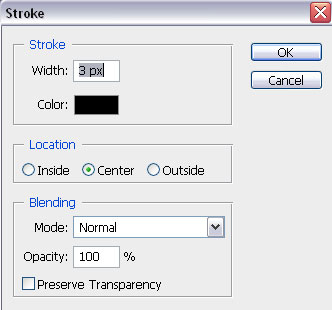

The layer’s parameters: Blending Options>Bevel and Emboss
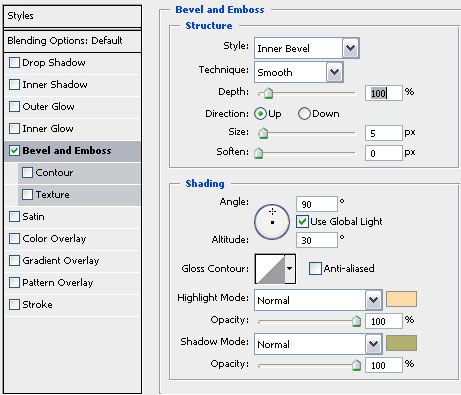



Comments