Automating Your Work – Using Master Pages
Using Master Pages
Master pages act as template pages for your document. Master pages save you time because they allow you to type or draw information once on the master pages so that this information appears on all the pages of your document.
Depending on what type of document you are creating, master pages may or may not be a useful feature for you. It is most useful when creating documents where the same elements need to appear at the same location on each (or at least most) pages.
 Design Elements
Design Elements
Some elements that might be useful to include on your master pages:
- a layout grid (with non-printing ruler guides)
- page numbers, headers and footers
- any graphic that you want to appear at the same location on every page
- column guides
 Formatting Master Pages
Formatting Master Pages
-
Click the L/R page icons
-
Add all text and graphic elements that you want to appear on each page of your document and create any necessary columns
-
When finished, click the icon for the page(s) you want to view
 Creating Additional Master Pages
Creating Additional Master Pages
By default, the Document Master is applied to all pages in your initial publication. For some pages of your publication, it might be helpful to have a different master page to apply. After creating additional master pages, PageMaker will display the newly created master page in the publication window and add its name to the Master Pages palette.
-
From the Window menu, select Show Master Pages…
The Master Pages palette appears.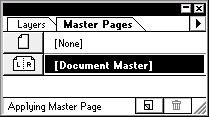
-
From the Master Pages palette, select New Master Page…
The New Master Page dialog box appears.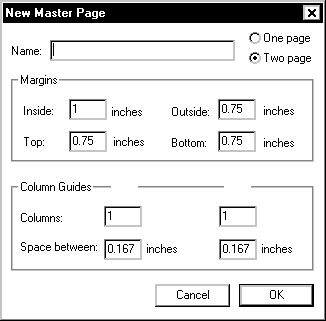
-
In the Name text box, type a name for the master
-
Specify whether you would like a single page or a two-page spread
-
In the Margins and Column Guides sections, format your page(s) as desired
-
Click OK
 Applying Master Pages
Applying Master Pages
By default, the Document Master is applied to all pages in your initial publication. To apply elements from another master page to a page in your publication, do the following:
-
Move to the page(s) on which you want the master items displayed
-
From the Master Pages palette, select the master page you would like to apply
 Displaying Master Elements
Displaying Master Elements
The Display Master Items feature may already be activated through PageMaker’s default settings. If you are not seeing the master page items on your document, do the following:
-
Move to the page on which you want the master items displayed
-
From the View menu, select Display Master Items
The selection will have a checkmark next to it.
 Hiding Master Elements
Hiding Master Elements
Hiding All of the Elements
-
Move to the page on which you do not want the master items displayed
-
From the View menu, remove the checkmark from Display Master Items
Hiding Selected Elements
-
Using the rectangle tool and the shading options, draw a white rectangle over the items you wish to hide
For more information about doing this see Drawing with PageMaker.
 Numbering Pages
Numbering Pages
To have PageMaker automatically do the page numbering:
-
On a master page, with the Text tool, create a text box
-
Macintosh: Press [Cmd]+[Option]+[P]
Windows: Press [Ctrl]+[Alt]+[P]
When this is done on a master page, either RM (right master) or LM (left master) will appear. When you move to a “regular” page, the proper page number will appear.


Comments