Automating Your Work – Creating Tri-fold Brochures
Creating Tri-fold Brochures
This document contains sample setup dimensions of a Tri-fold brochure. Using the setup specifications listed here will result in a tri-fold brochure with three panels on each side that can be used for text and/or graphics. The column guides allow for three columns with sufficient room for folding.
 Document Setup
Document Setup
-
From the File menu, select New…
The Document Setup dialog box appears.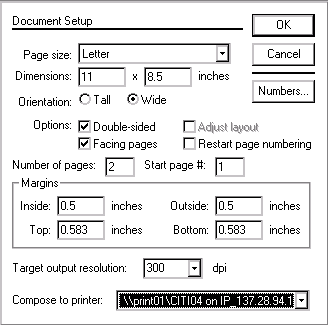
-
From the Page size pull-down menu, select Letter
-
By Orientation, select Wide
-
By Options, make sure Double-sided and Facing are selected
-
In the Number of Pages text box, type 2
-
Under Margins, in the Inside and Outside text boxes, type 0.5
-
Under Margins, in the Top and Bottom text boxes, type 0.583
-
Click OK
 Column Guide Setup
Column Guide Setup
-
From the Layout menu, select Column Guides…
The Column Guides dialog box appears.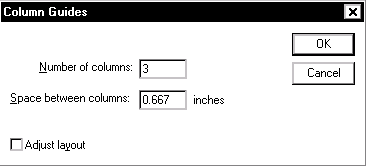
-
In the Number of Columns text box, type 3
-
In the Space between Columns text box, type 0.667
-
Click OK
Your brochure appears as follows, and is now ready for text and graphics.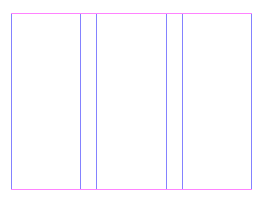


Comments