Artistic Filtering – Page 2
Artistic Filtering
Use the History palette to undo the Poster Edges filter and the Blend Mode change. Then, with the background copy layer selected in the Layers palette, choose Filter > Artistic > Dry Brush. Click OK to accept the default settings and apply the filter.
In the Layers palette, click on the Colored Image Outline layer and change its blend mode to Overlay.
At this point, your Layers palette should look like this.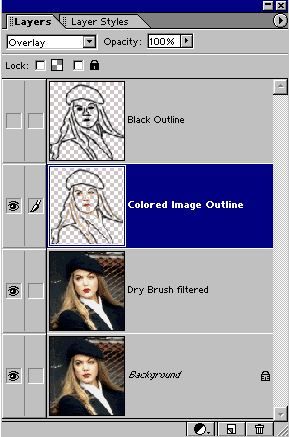
The first image shown below is of the filtered layer only. Visibility of the Colored Image Outline layer was turned off so you could see what the filtered image looked like without the addition of the outlining method I’m teaching you here.
Directly below that, is the image with the Colored Image Outline layer’s visibility turned back on. You can see the difference that this technique makes in preserving and accentuating image detail.

Dry Brush filter without outline layer

Dry Brush with Overlay outline
The last filter I’ll show you for this particular image is the Watercolor filter. To apply it, step back in History as we did above, select the background copy layer in the Layers palette, and then choose Filter > Artistic > Watercolor.
The Watercolor filtering was so disruptive to the image that using a blend mode to merge the Colored Image Outline layer was not sufficient to preserve image detail. Therefore, I created a duplicate of the Colored Image Outline layer (drag it onto the New Layer button, or choose Duplicate Layer from the Layers palette menu).
I set the Blend Mode of the upper of the two Colored Image Outline layers to Hard Light. The lower copy’s blend mode was left at Normal, but its Opacity was changed to 70 % as you can see in the Layers palette illustration below.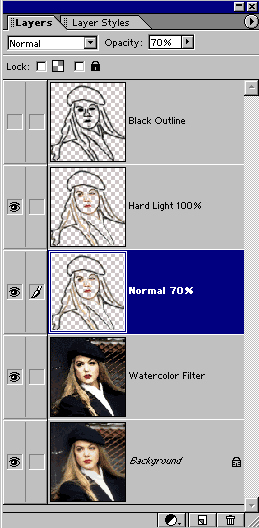
The results of this combination are shown below.
Next, I’ll show you how to apply this technique to a bridal portrait.

Watercolor with Hard Light


Comments