Army Pattern
1) Open a new document, and change both the foreground and background pallets to (#769C5A and #4B8021).
2) Click filters > clouds, hold ctrl and press f.. keep doing this step untill you get a good mix of green – like the sample below:

3) Filters > artistic > sponge and make set the follow: (brush size: 10 – definition: 9/10 – smoothness 15) then hit OK.
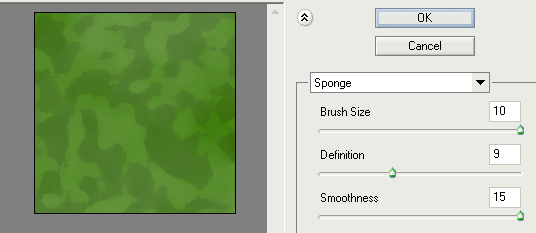
4) Make a new layer above the current one, and set the foregound colour to #77BA38
5) Make sure the bottom layer is selected, click the magic wand tool somewere on the current pattern to try and get somthing like (may require you clicking around on the pattern alittle before you get a similar shape) :

6) Now click the top layer, and using the shape you just made, right-click > fill > foreground colour and hit enter.
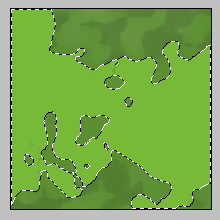
7) Now using the layer tool on the top layer, use ‘screen’ and decrease the opacity too 25%
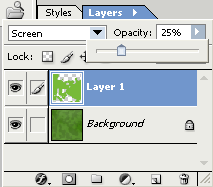
8) Your end result shall look somthing like:
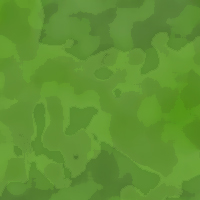


Comments