Animating a Signature in After Effects (MAC) – Paint
Paint
In After Effects 6, there is a cool paint feature. No, not vector paint, but real, Photoshop-style paint tools. Unfortunately, you’ll have to wait a little longer for custom brushes, but for now at least you can paint with round brushes. 1. Create a new comp (Command-N) with a new solid (Command-Y).
2. Draw a mask with your pen tool.
3. Apply Paint (found under Effect > Paint) Note: To apply a paint stroke, to paint with your mouse, you also must be on the source of the layer. So, double-click that layer in order to use paint.
4. Twirl open the attributes of the Paint and you should reveal a “Brush 1” track.
5. Select the mask shape and copy the vertices (Command-C).
6. Select the Brush 1 shape and paste the vertices (Command-V).
7. Now, under the brush attributes in the timeline, you’ll also find “Stroke Options.” Whew there are a bunch of them. The ones you want to concern yourself with is Start and End. You guessed it, same as “Stroke.” (See above.) Note: Paint doesn’t have effect controls in the effect pallet. They reside in the timeline.
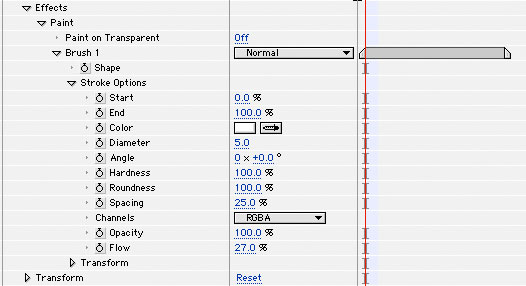
Play around with Paint. There’s a lot of cool stuff built in, and is the foundation of some radical developments for After Effects.


Comments