Adobe PageMaker 7.0 – Inserting & Removing Pages
Inserting & Removing Pages
Once you have begun working on a document, you may decide that the number of pages you originally assigned to the document is not enough or perhaps too many. You can adjust the number of pages by inserting or removing them.
 Inserting Pages
Inserting Pages
To insert additional pages into your document:
-
Place your cursor in the page that you want the additional pages to precede or follow
-
From the Layout menu, select Insert Pages…
The Insert Pages dialog box appears.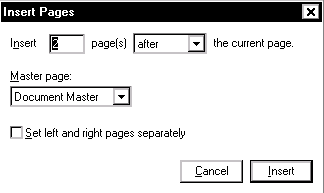
-
In the Insert Pages dialog box, type the number of pages you want to insert and indicate whether you want them to appear before or after the current page
-
Click INSERT
 Removing Pages
Removing Pages
To remove extra pages from your document:
-
From the Layout menu, select Remove Pages…
The Remove Pages dialog box appears.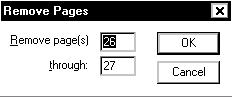
-
Type the range for the page numbers you want to remove
For example, if you want to remove page 7 only, you would fill in:
Remove page 7 through 7 -
Click OK
-
To confirm that you want to remove those pages, click OK


Comments