Adobe FrameMaker Tutorial – Paragraph & Character Designer
Why Make Tags?
In creating your document, you will eventually want to create your own format for paragraphs. You can create your own format to help keep things organized and looking professional. Consistency is very important. Not only can you create one format, but multiple formats for your different types of paragraphs.
Creating a Paragraph Tag
When you make a new format for paragraphs (or characters), it is called a “tag.” You can format a tag any way you choose, and name it (nearly) anything you’d like. To format a paragraph, first select it, and bring up the Paragraph Designer (Ctrl+M is the keyboard shortcut). Click on the “Default Font” tab at the top of the designer. Where it says “Paragraph Tag,” delete the text there, and type in your own name for a tag (for example, “MyParagraph”). You can change the family (font), size, angle, weight, etc. you want your paragraph to be. Once you’ve chosen how you want it, click the “Apply” button. You will see your selection change to the format you have created. If you are not happy with the results, you are free to change selections until you are satisfied. Click “Apply” to check out your results.
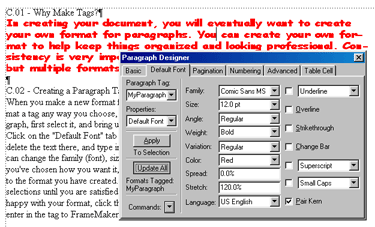 |
When you are happy with your format, click the “Update All” button. By clicking “Update All,” you finally enter in the tag to FrameMaker’s database for later usage.
Using Your Tags
Once you have created your tags, you can use them at any point in your document. Some of the pre-made ones might even be of use, such as “Heading1” (which you can use as main headings). Go throughout your entire document and apply tags to your paragraphs. To do this, highlight a paragraph (or click inside it), and bring up the Paragraph Catalog (the paragraph symbol below the close button in the upper-right). Find the tag you wish to apply by scrolling up and down, and simply click it once. You can apply the tags to any text, even inside tables.
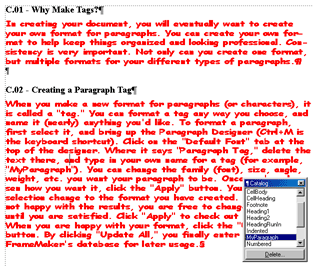 |
Changing Tag Formats After Application
Even if you’ve applied your paragraph tags to your document, you can go back and change the formatting of them, and FrameMaker will automatically go and change the format of each paragraph associated with that tag. To do this, bring up the Paragraph Designer, and make the change to the tag you wish to make. When you’re done, click the “Update All” button, and the changes will be made throughout your document.
Character Designer
You can do the exact same things with the character designer that you did with the paragraph designer, in the exact same way (only, do so in the character designer, and not the paragraph designer). Simply follow the exact same steps as you did with the paragraph tags.
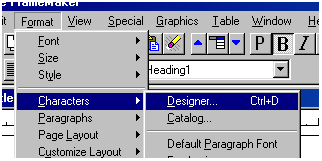 |


Comments