Adjust the transition
Adjust the transition
To adjust the start and end of the transition, on the Effect Controls palette, do one of the following:
-
Adjust the Start and End values by dragging or by entering a value between 0 and 100.
-
Drag the Start and End sliders under the A and B thumbnail images, respectively (Figures 3 and 4).
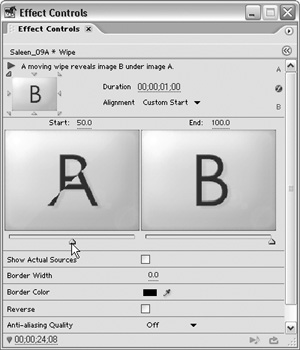
Figure 3: Adjust the Start value or drag the corresponding slider to define the initial appearance of the transition.
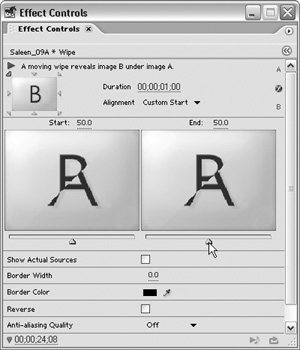
Figure 4: Adjust the End value or use the slider to define the transition’s final appearance. Instead of wiping from shot A to shot B, this transition is set to show a mix of the two shots for the duration of the transition.
-
Shift-drag either slider to set the start and end to the same value. A standard transition starts at 0 and ends at 100.


Comments