|
Adding your brand
To begin modifying the Welcome page, open the file ContributeConfigurationContentWelcomewelcome.dwt in Dreamweaver. I recommend storing a backup of the original welcome.dwt just in case you accidentally delete an element of the code you want to retain. Now you’re free to make any changes that you see fit—with certain restrictions.
Although the file is a Dreamweaver template, most of the standard rules regarding templates do not apply here. Here are the ground rules for editing the Welcome page:
- The file is not stored in the Templates folder. It must be kept in its current location to be handled appropriately by Contribute.
- The only document derived from this template is created automatically by Contribute when the program launches. It is not necessary to perform a New from Template operation.
- Any links from the page should be absolute (as in “http://www.leafmedia.com”) or created by an internal JavaScript call, as described later.
- Assets for the page—images and CSS sheets—should be stored within the Welcome folder, either in the same folder as the welcome.dwt file or in a subfolder.
- To retain the additional functionality of the standard Welcome page—such as the connection listings and the “don’t show this page” option—it’s better to modify the existing page instead of moving elements from the default Welcome page to a newly designed page. I discuss the reason for this approach in the next section.
When you’re done, you can have an entirely different look-and-feel for the Contribute welcome page (see Figure 3) that reflects your brand and provides any additional support links that you think are necessary.
|
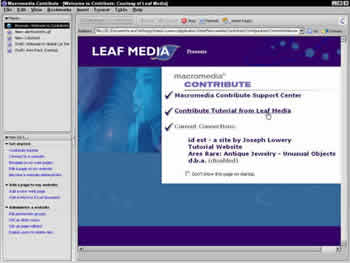

Comments