Add link lines to the document
June 18, 2006 | 0 comments
Add link lines to the document
Now you’ll add lines to the document to show how the index page links to the individual files you specified.
| 1 | In the Tools panel, click the Pen tool.
|
| 2 | Click once inside the document on the bottom border of the Index rectangle. This will mark your starting point for the first line.
|
| 3 | Hold down the Shift key and click once just below the starting point, then move the pen tool across the page to the right and click again. |
| Two straight lines appear on the page.
|
|
| Remember to hold down the Shift key while you draw your lines. Holding down the Shift key while drawing a line constrains the axis of the line to 45 or 90 degrees. | |
| 4 | Next, click the Line tool in the Tools panel.
|
| 5 | Position the cursor on the horizontal line above the News rectangle, hold down the Shift key, and drag a vertical line down to the top of the News rectangle.
|
| If your vertical line doesn’t precisely match up with your horizontal line, you can select the vertical line with the Pointer tool and use the arrow keys on your computer keyboard to move it closer to the horizontal line in small increments. | |
| 6 | Repeat the procedure described in Step 5 until your diagram indicates links between the Index rectangle and the six rectangles below it.
|
| 7 | Lastly, draw lines from the Index rectangle down to the Species rectangle and the Search rectangle to indicate that the Index page will also link to these pages. You can use the Pen tool, the Line tool, or both.
|
| You now have a FreeHand document that depicts a full navigation scheme. Your lines show that the Index page will link to six separate pages for News, Conferences, Education, Publications, Links, and Contact information. It will also link to a page about a particular endangered species, as well as a page that will provide the results of the search application you’ll build later. |

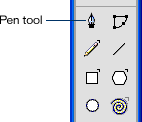
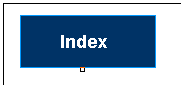

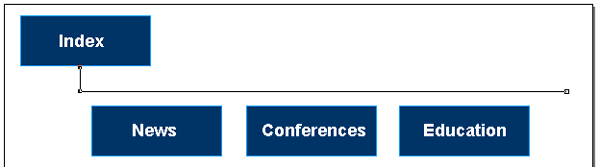
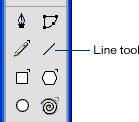
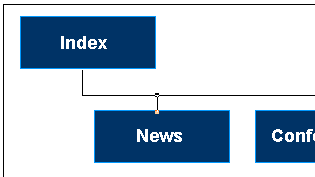
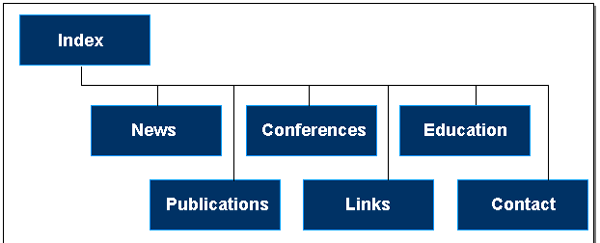
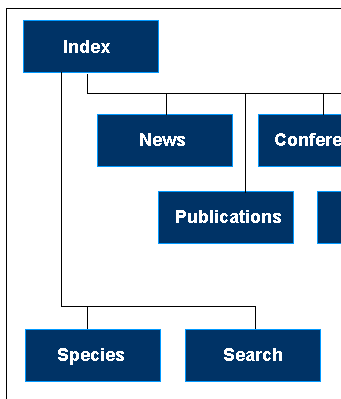
Comments