Add an image to a layer
July 5, 2006 | 0 comments
Add an image to a layer
Now we’ll complete the navigational button by adding an image that contains text.
-
From the Basic set of the Objects palette, drag an image icon into the layer that you added earlier and drop it to the right of the existing image (the orange star in the illustration below).
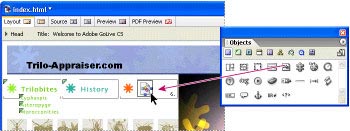
Adding a second image to the layer
-
Be sure the image placeholder is selected, and in the Basic tab of the Inspector, drag from the Pick Whip button to the image you want to use as the text portion of the navigational button (“About Us” in the illustration above).


Comments