Abstract art wallpaper
The layer’s parameters: Fill 0%
Blending Options>Outer Glow 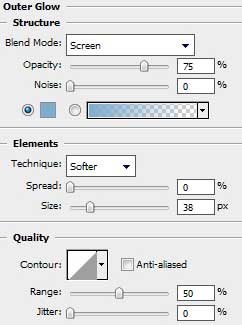
Blending Options>Color Overlay 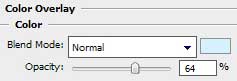

Make many copies of the layers containing the circles and then select the Free Transform option to change the copies’ sizes. We should also pay attention to Opacity option and if necessary it should be changed in the selection of the layers’ parameters:

Create a new layer on which we shall apply the Brush Tool (B) of white color, to represent a kind of train made of small fires.
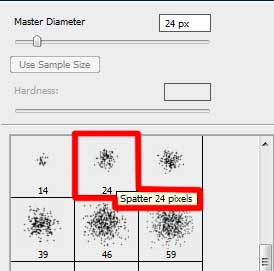
Select the next shown parameters for the brush:

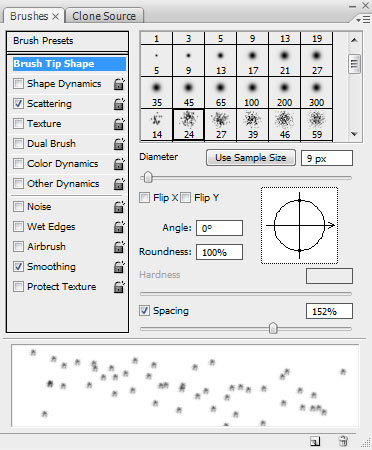
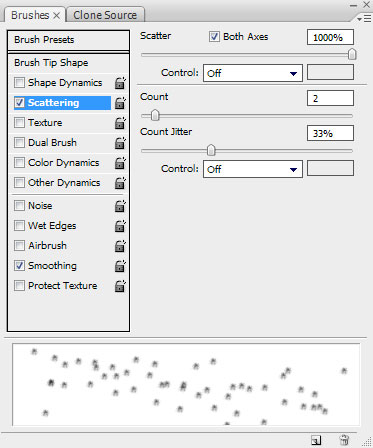

The layer’s parameters: Blending Options>Outer Glow
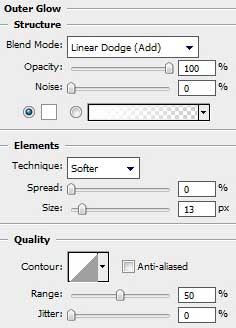

Changing the brush’s diameter, it’s possible to represent on a different layer (Create new layer) several more small fires, having the layer’s parameters the same with the previous one:

Representing the picture came to end!
View full size here.



Comments