Abstract art wallpaper
Rotate back the canvas (Image>Rotate Canvas>90 CCW).
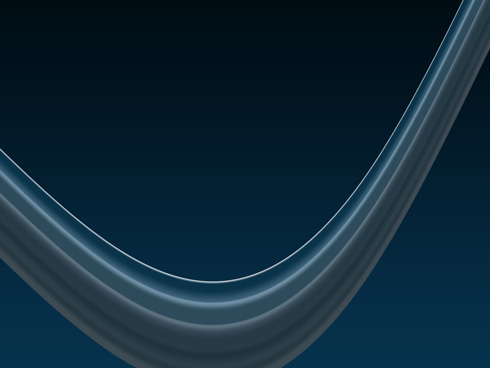
Next we shall apply the next brightness’ parameters for the changed layer (Image>Adjustment>Levels)
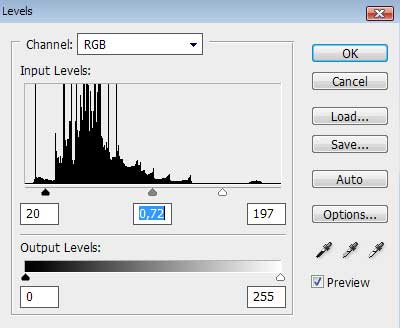
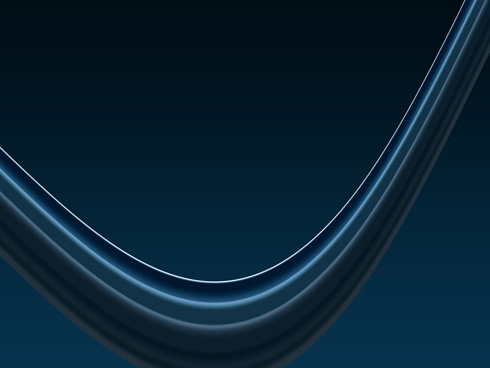
Use the Free Transform option to change the bitmap layer as the next picture indicates it:
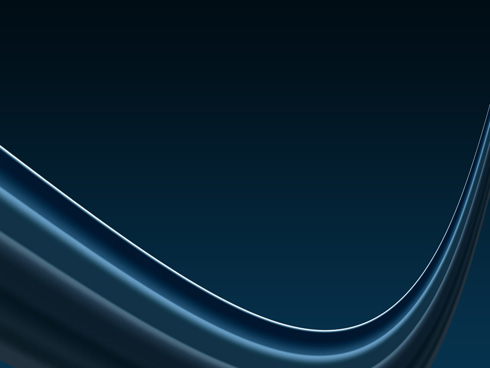
Next we shall apply a new instrument – the Pen Tool (P) to represent several white rays.
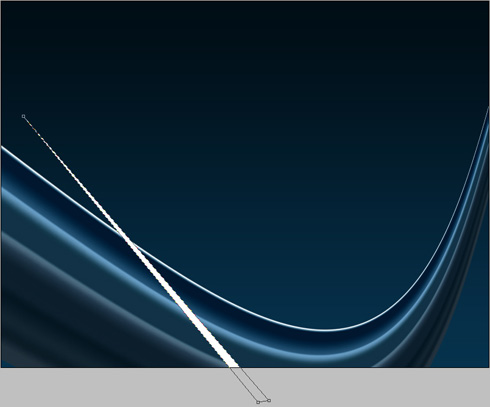
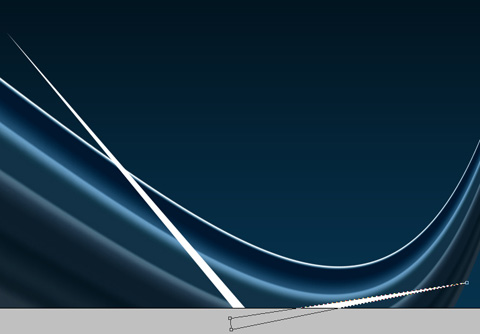
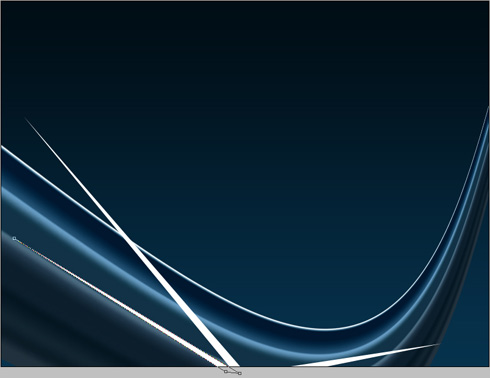
Each layer containing the rays has the same parameters: Blending Options>Outer Glow
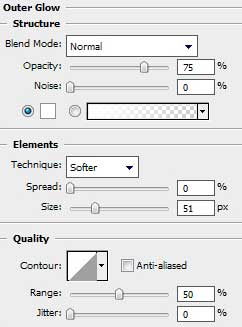

Make a mouse click on the bottom part of the layers’ palette on Create new fill or adjustment layer>Hue/Saturation
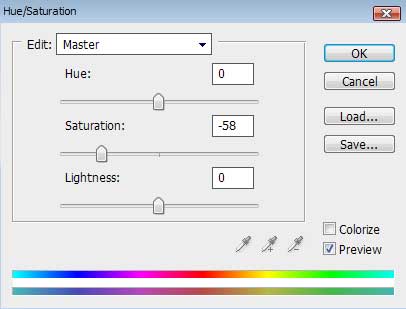

Make a mouse click on the same layer on Add a Mask option that is situated on the bottom part of the layers’ palette too. Select then the Brush Tool (B) of black color to clean out that part of the picture situated above the ornament:
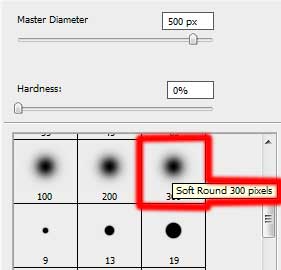



Comments