Working with Plug-Ins – Changing Case of Text
Changing Case of Text
PageMaker provides three type-case attributes: Normal leaves uppercase and lowercase letters as typed; All Caps displays letters as full-sized capitals; and Small Caps displays lowercase letters as small capitals, based on the size specified.
 Terminology
Terminology
Lower Case
All the letters are not capitalized
Example: this selection is lower case
Upper Case All the letters are capitalized
Example: THIS SELECTION IS UPPER CASE
Title Case The first letter of each word will be capitalized; the rest of the letters are not capitalized
Example: This Selection Is Title Case
Sentence Case The first letter of a word beginning a sentence will be capitalized; the rest of the letters are not capitalized
Example: This selection is sentence case. The capital letter comes after an end punctuation mark.
Toggle Case The letters that are currently not capitalized will be changed to upper case; the letters that are currently capitalized will be changed to lower case
Example: tHIS sELECTION iS tHE tOGGLE cASE vERSION oF a tITLE cASE sAMPLE
 Changing the Text Case
Changing the Text Case
To quickly change capitalization of a selected range of text, use the following instructions:
-
With the Text tool, select the text you wish to change capitalization of
NOTE: Make sure the [Caps Lock] key is not on. You cannot change case through any method while the [Caps Lock] key is on. -
From the Utilities menu, select Plug-ins » Change Case…
The Change Case dialog box appears.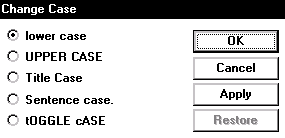
-
Select the desired option
-
OPTIONAL: To see the selected case applied to the text without closing the dialog box, click APPLY
NOTE: To change the case of the text selection back to the previous case, click RESTORE -
Click OK


Comments