Web Page Design Layout
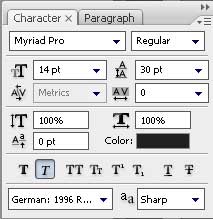
(products, downloads, store, support, community)
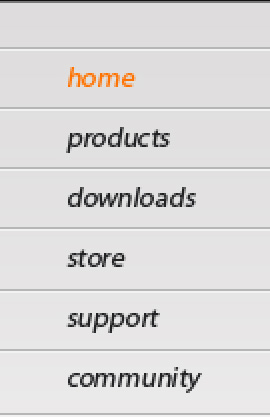
Now we have to create a circle on the right part of the menu’s button, applying the Ellipse Tool (U):
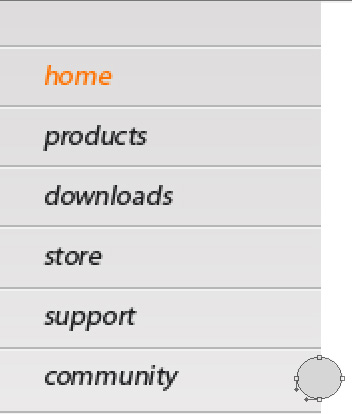
The layer’s parameters: Blending Options>Inner Shadow 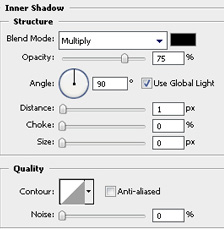
Blending Options>Gradient Overlay 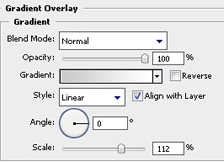
Gradient’s parameters:
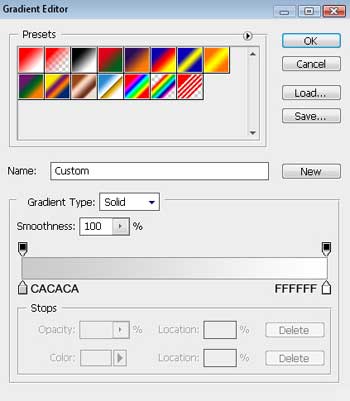
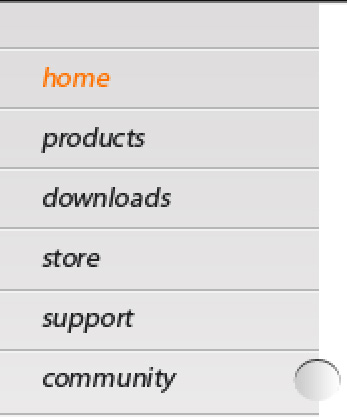
Make five copies of the last made layer and place the copies exactly the way it is demonstrated next picture:
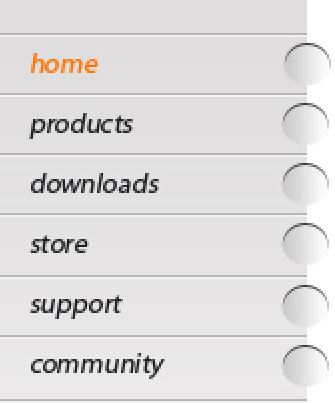
We have to make some corrections on the right corner of the menu’s buttons panel. For the beginning we’ll mark out all the layers with the small circles (keep pressed the Ctrl button and make a click on the marked buttons), paste them together Ctrl+E. And then select the Rectangular Marquee Tool (M) for marking the zone as it is shown on the next picture. Press Delete button:
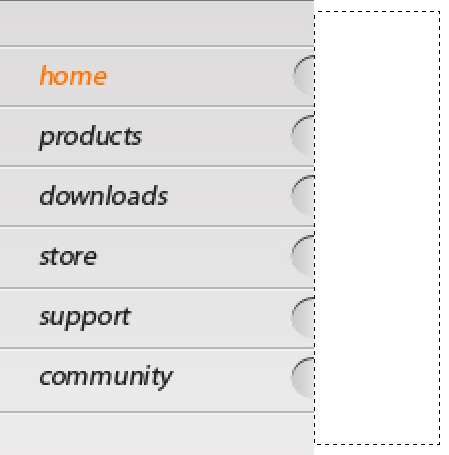
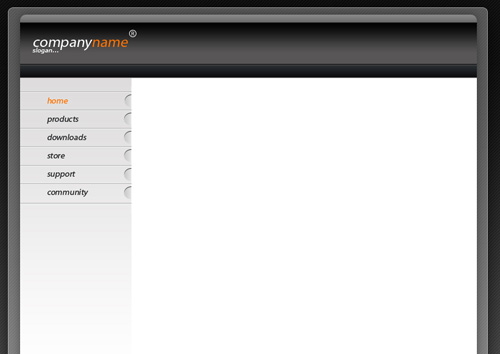
Finished!
View full size here.


Comments