Virtual DJ Picture
April 27, 2007 | 0 comments
Make a copy of the new made layer and choose again the Free Transform option to make the copy smaller a little. Also we need to apply different parameters. The layer in case needs to be placed lower than the original one. The shadow’s color is black as you may see.

The layer’s parameters:
Fill 20% on the layers.

Select the Pen Tool (P) to create one of the strengthening elements situated on the left ear-phone.

The layer’s parameters:
Blending Options>Bevel and Emboss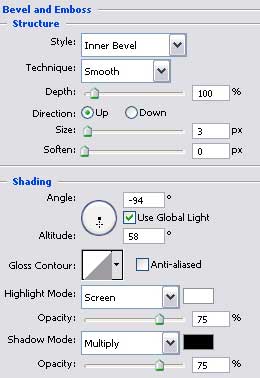
Blending Options>Gradient Overlay
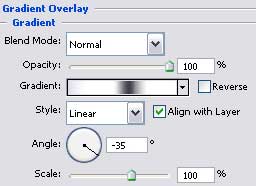
Gradient’s parameters: 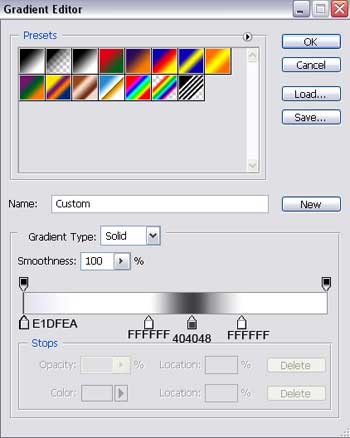



Comments