Video Player Skin
Select the same instruments for fixing next indicators: + and – (the color is # 8F8F8F)

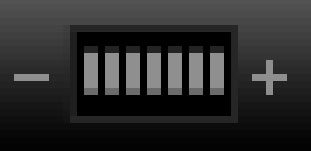

Using the last instrument (Pencil Tool (B)), try to represent now a dividing line between the media player’s buttons. The line’s color is black and white.

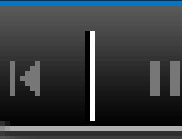

The layer’s parameters:
Fill 70% on the layers.
Blending mode-Overlay
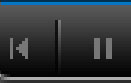
 Make two copies of the last made layer and select the Free Transform option to place the copies exactly the way it is shown below.
Make two copies of the last made layer and select the Free Transform option to place the copies exactly the way it is shown below.
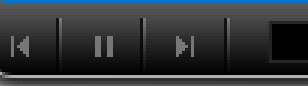

Using the Custom Shape Tool (U), we’ll create next the video file’s indicator.
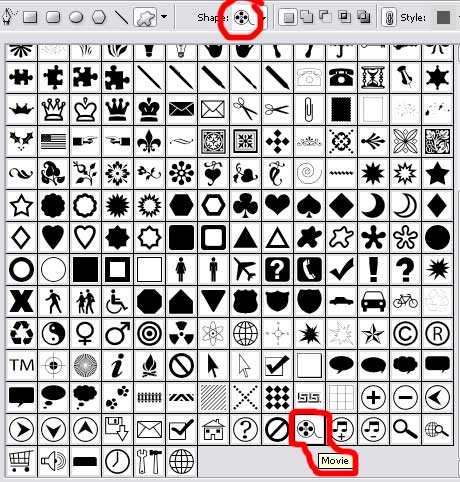

The layer’s parameters:
Blending Options>Gradient Overlay

Gradient’s parameters:
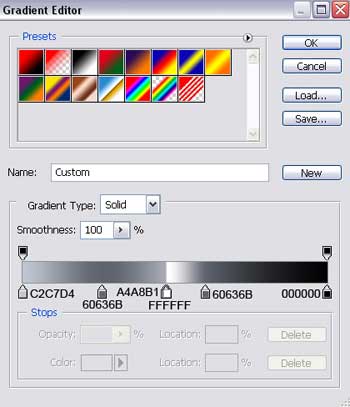
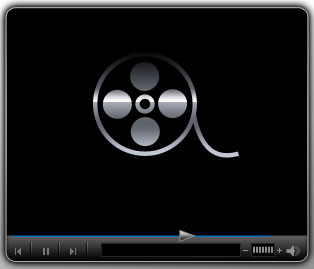
Insert also the track’s play time and the title on the play’ list, keeping the demands from the next tables.
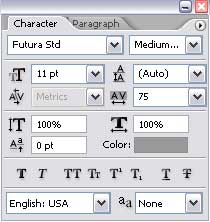
(00:00)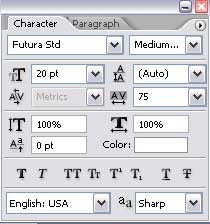
(MY)
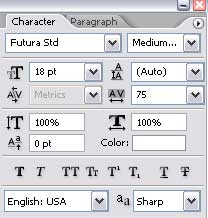
(videos)
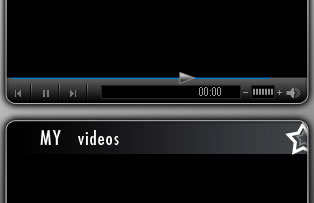
Choosing the Line Tool (U), it’s possible to represent scrollin bar on the play list’s palette, colored in #959797.
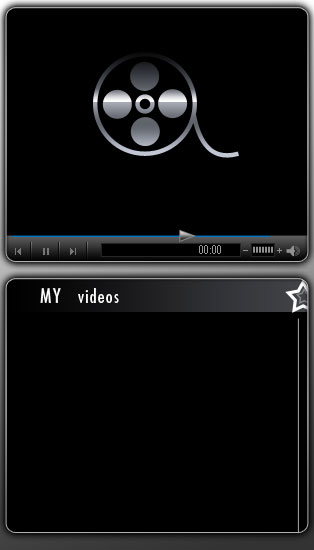
Represent next the arrow of the scrolling bar, selecting the same Custom Shape Tool (U).
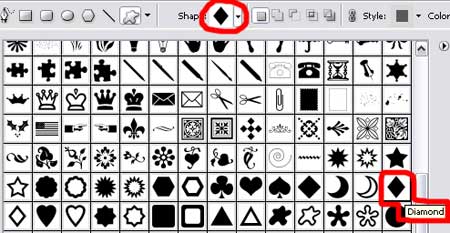
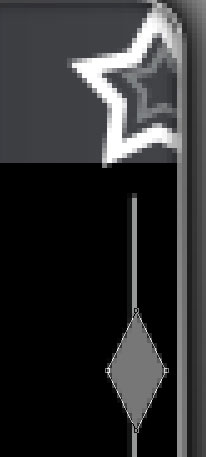
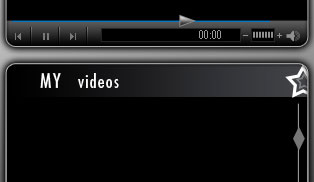
Te layer’s parameters:
Blending Options>Gradient Overlay
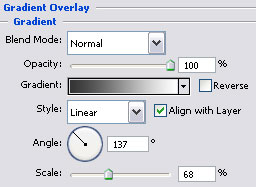 Gradient’s parameters:
Gradient’s parameters:
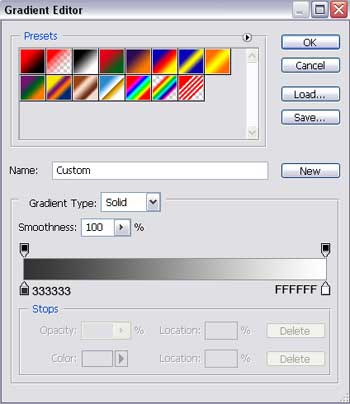
Blending Options>Stroke
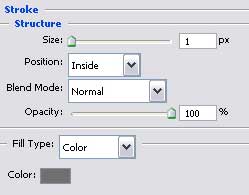
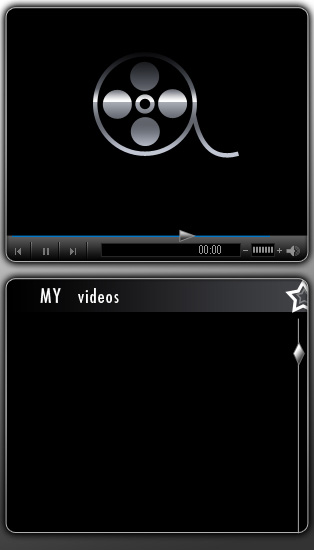
The final result!


Comments