Valentine’s Day
The layer’s parameters: Fill 34%, Blending mode-Soft Light

Create a new layer for the next path. Apply the same operations described above then Stroke Subpath with the color #E5331E

The layer’s parameters: Fill 42%, Blending mode-Color

On the next new layer we’ll Stroke Subpath another path, choosing the same steps we did before with the previous lines. The brush has the color #EC008C

The layer’s parameters: Fill 30%, Blending mode-Overlay

Make a copy of the last made layer containing the ornament’s line without any effects and choose for this layer Filter>Blur>Motion Blur (Angle 0, Distance 25px)

Make a copy with the very first ornament’s line, raise it up on the layers’ panel and change the color on the black one.

The layer’s parameters: Fill 20%

Next we’ll represent a small heart, applying the Custom Shape Tool (U)
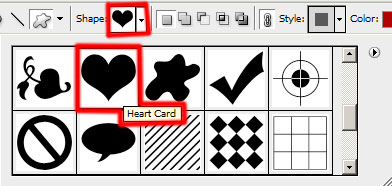
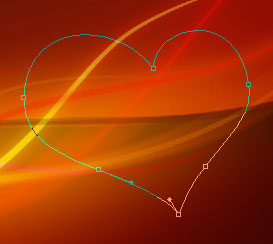
The layer’s parameters: Fill 0%, Blending Options>Inner Glow
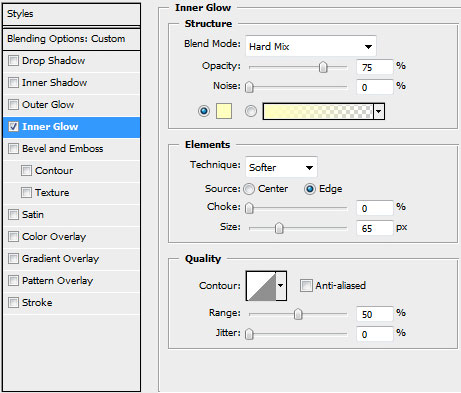

 Make a copy of the layer containing the heart element and choose Free Transform option to enlarge the copy a little (press SHIFT button for this operation). Then place it the same way it is demonstrated on the picture.
Make a copy of the layer containing the heart element and choose Free Transform option to enlarge the copy a little (press SHIFT button for this operation). Then place it the same way it is demonstrated on the picture.

Select by one copy of each heart’s layers. Set for each copy’s layer the same parameter Blending Options>Inner Glow
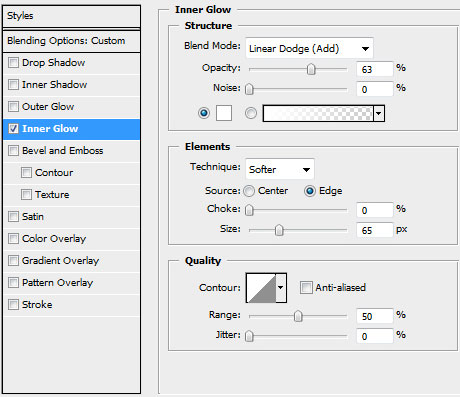

Next we’ll combine in a group all the layers composing the heart (press Ctrl button to mark out the corresponding layers and then hold on the left mouse’s button while moving the marked layers on Create a new group selection). Set the next demonstrated parameters for the made group. Opacity 74%

Create a new file (File>New) of 70×70 px and 72 dpi (delete off the background) and choose for it the Custom Shape Tool (U) to represent a small heart.
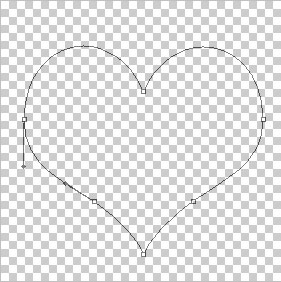
The layer’s parameters: Fill 0% Blending Options>Inner Glow
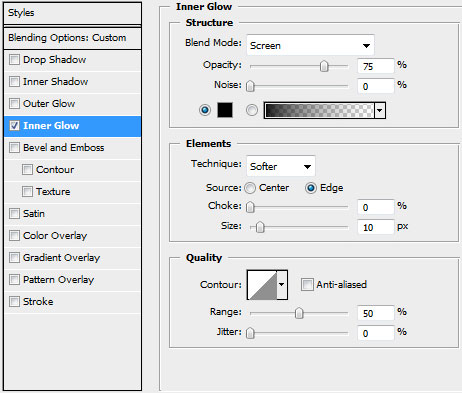
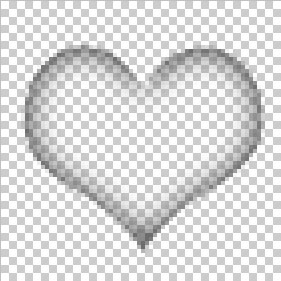
Rasterize the layer by creating a new layer above the original one, mark out them both pressing Ctrl button and press finally CTRL+E.
Select from menu Edit>Define Brush Preset
Create a new layer and apply here the brush chosen out of the Brushes option (F5), situated on the lateral panel, on the right side. We need the brush to represent a lot of small hearts above and around the earlier made ones.
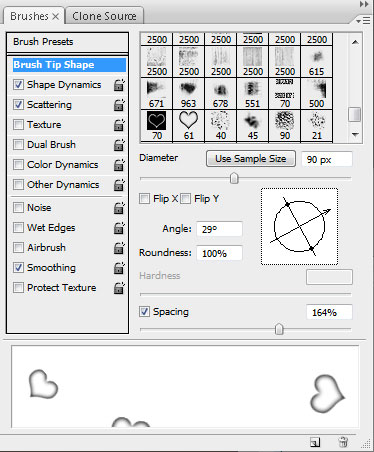
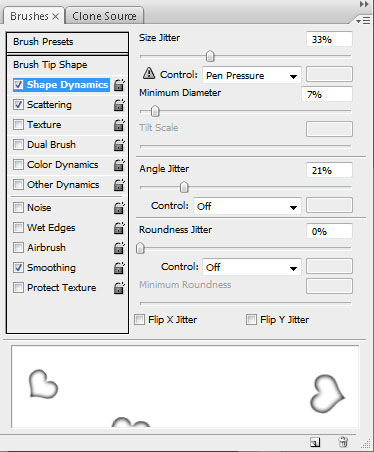
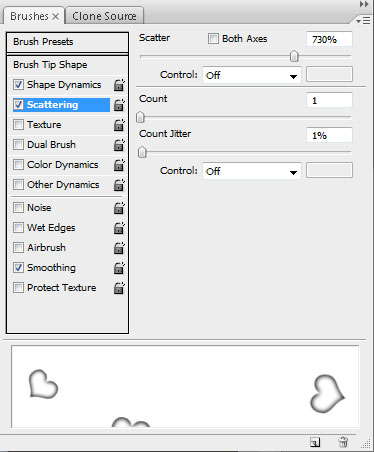


Make a copy of the layer containing lots of hearts. Choose for the top layer the next option – Blending mode-Overlay

…and for the lowest layer the selection from here – Filter>Blur>Gaussian blur
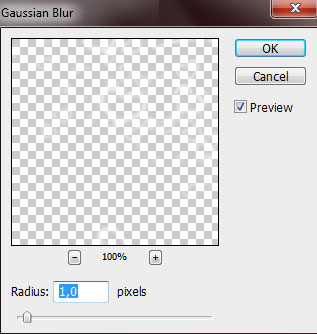

Create a new file (File>New) of 10×10 px and 72 dpi and move off its background. Using the Pencil Tool (B) (brush of 1 px), try to represent a diagonal line of white color.
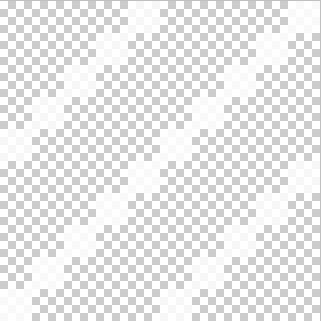
Edit>Define Pattern
Create a new layer and select for it Edit>Fill, applying here the earlier saved pattern.
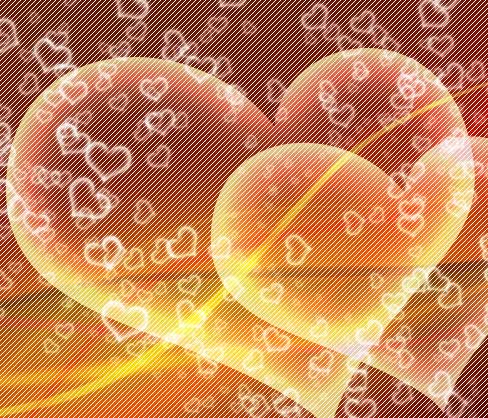
The layer’s parameters: Fill 58%, Blending mode-Overlay

Create a new layer and use here a standard brush with the Opacity of 10% and orange color to outline the zone from the left and top sides – the zone that is reserved for the text.
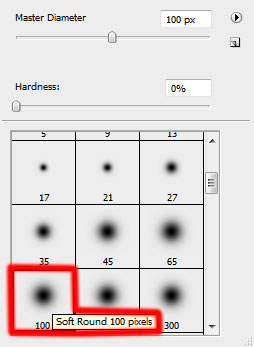
 Insert the text now (I used this font from dafont.com):
Insert the text now (I used this font from dafont.com):
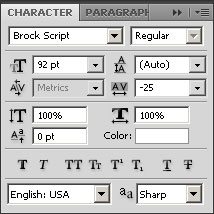

The layer’s parameters: Blending Options>Drop Shadow
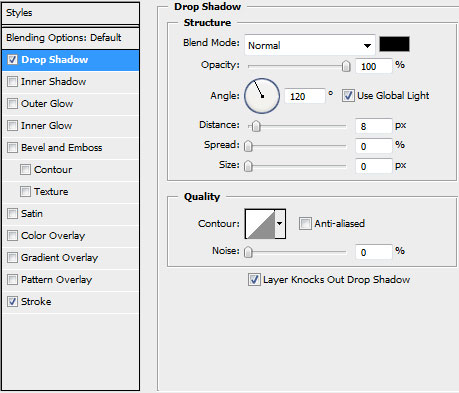
Blending Options>Stroke
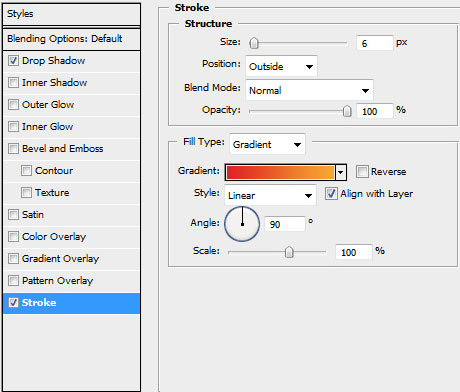
Gradient’s parameters:
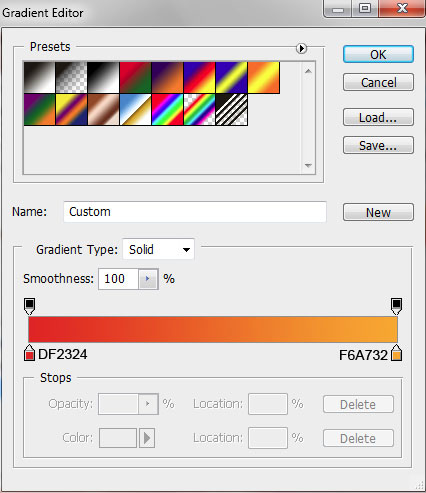

Insert now the layer containing the text Happy Day under the layer with the text Valentine’s (I used this font from dafont.com):
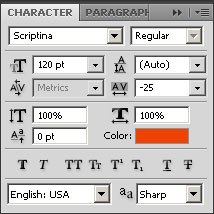
Day
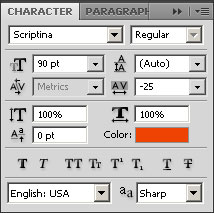
Happy

Create a new layer and represent here a lot of small dots with a standard brush of red and yellow colors.
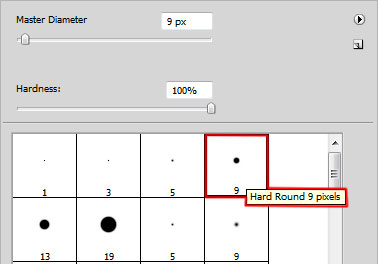


The layer’s parameters: Blending Options>Drop Shadow
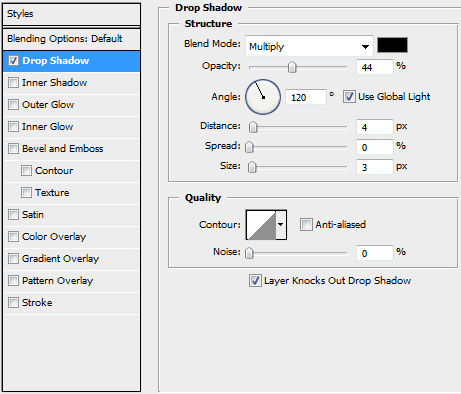

Finished!
View full size here.
Page: 1 2


Comments